Npm Install With Specific Version
straightsci
Aug 27, 2025 · 7 min read
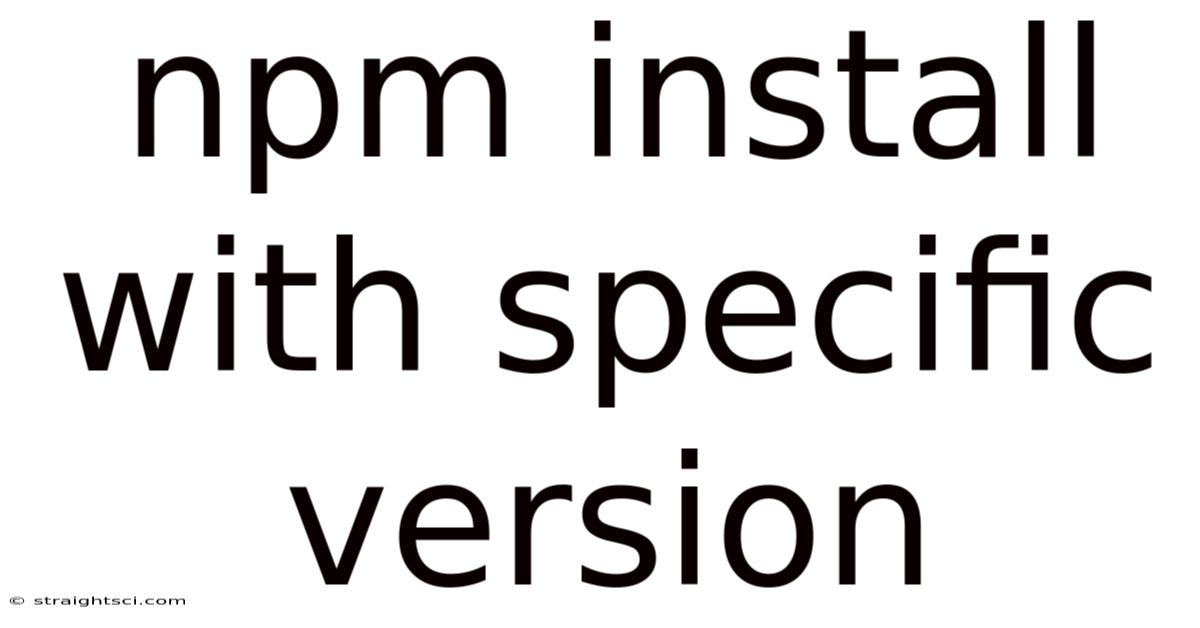
Table of Contents
Mastering npm install: Pinpointing Specific Package Versions for Reliable Projects
Installing packages is fundamental to Node.js development. npm install is your gateway to leveraging the vast ecosystem of open-source modules, but ensuring the correct versions are used is critical for project stability and reproducibility. This comprehensive guide dives deep into installing specific package versions using npm, covering various scenarios, best practices, and troubleshooting common issues. Understanding this process is crucial for building robust, dependable applications.
Understanding Package Versions and SemVer
Before delving into the specifics of installing particular versions, let's establish a foundational understanding of how npm handles versions. NPM (Node Package Manager) relies on Semantic Versioning (SemVer) to manage package releases. SemVer uses a three-part numerical scheme (MAJOR.MINOR.PATCH) to represent version numbers:
- MAJOR: Indicates significant changes that might break backward compatibility.
- MINOR: Represents added functionality while maintaining backward compatibility.
- PATCH: Denotes bug fixes without impacting functionality.
For example, 1.2.3 means a major version 1, minor version 2, and patch version 3. Understanding this system is vital when specifying versions, as it allows you to control the level of change you're introducing into your project.
Installing Specific Package Versions: Methods and Best Practices
There are several ways to install a package with a specific version using npm install. The most common methods are:
1. Specifying the Exact Version:
This is the most straightforward approach. You simply add the version number after the package name:
npm install @
For example, to install React version 18.2.0:
npm install react@18.2.0
This command ensures that only version 18.2.0 of React will be installed. Any attempts to update React via npm update will not affect this specific installation unless you explicitly specify a newer version.
2. Using Tilde (~) for Patch Updates:
The tilde (~) operator allows you to install a specific minor version but permits patch updates. This balances stability and the ability to receive bug fixes:
npm install @~
For instance:
npm install react@~18.2.0
This command installs version 18.2.0. However, npm will automatically update to 18.2.1, 18.2.2, etc., if those patch versions become available. It won't update to version 19.0.0 (a major update).
3. Using Caret (^) for Minor and Patch Updates:
The caret (^) operator is more flexible. It installs a specific major version but allows updates to minor and patch versions:
npm install @^
For example:
npm install react@^18.2.0
This will install version 18.2.0. Subsequently, it will automatically update to versions like 18.3.0, 18.3.1, and so on. It will not automatically update to version 19.0.0.
4. Specifying Version Ranges:
You can specify more complex version ranges using comparison operators like >, <, >=, <=. However, this method requires a more in-depth understanding of SemVer and is generally only necessary for advanced scenarios. For example:
npm install @">=1.0.0 <2.0.0"
This will install any version greater than or equal to 1.0.0 but strictly less than 2.0.0.
Managing Dependencies with package.json and npm-shrinkwrap.json
The package.json file is the heart of your Node.js project. It lists all project dependencies, including their specified versions. This ensures that when someone else clones your project and runs npm install, they get the exact same dependencies you used. The crucial section within package.json is dependencies. Here’s an example:
{
"name": "my-project",
"version": "1.0.0",
"dependencies": {
"react": "18.2.0",
"react-dom": "^18.2.0",
"axios": "~0.27.2"
}
}
This package.json file explicitly states the versions for each dependency. When you run npm install, npm will install the specified versions (or the latest versions permitted by the version specifiers).
For even stricter version control and reproducibility, especially in production environments, consider using npm-shrinkwrap.json. This file locks down all dependencies, including transitive dependencies (dependencies of your dependencies). This prevents unexpected version changes from impacting your application. You generate this file using:
npm shrinkwrap
Subsequently, npm install will always install the versions specified in npm-shrinkwrap.json, overriding any version ranges in package.json.
Dealing with Version Conflicts and Resolving Dependencies
Sometimes, different packages may depend on conflicting versions of the same library. NPM’s dependency resolution algorithm attempts to find a compatible version that satisfies all dependencies. However, conflicts may arise, and you might encounter errors like:
npm ERR! peer dep version mismatch
This indicates that a package requires a specific version of a peer dependency (a library it interacts with), but another package is already installed with a different version. Several approaches help resolve such conflicts:
-
Update Dependencies: Check for newer versions of packages that might resolve the conflict. Running
npm updateor updating individual packages using the methods outlined above can often resolve these issues. -
Specify Exact Versions: To resolve conflicts definitively, specify exact versions in your
package.jsonfile for both the conflicting packages and their peer dependencies. This provides more precise control and often eliminates ambiguity. -
Use a Different Package: If resolving the conflict proves difficult or impractical, consider using a different package that doesn’t have the same version conflict.
-
Fork a Package: As a last resort, if a package is causing insurmountable version issues, you may need to fork the package and adapt it to meet the needs of your project.
Understanding npm outdated and npm update
The command npm outdated lists all packages that have newer versions available compared to the ones installed in your project. It's a valuable tool for managing your project's dependencies and staying current with security updates and new features. The output will show you the current version, the latest version, and the suggested update version.
npm update is used to update packages. However, its behavior is dependent on the version specifiers defined in your package.json. If you have specified exact versions, npm update will only update packages allowed by those specifiers (e.g., ~ or ^). If you've used exact version numbers (npm install <package>@<version>), npm update will not update those packages without manually specifying the newer version.
Working with Private Packages and Versioning Strategies
Working with private packages requires adding authentication configurations to your npm client. Once authenticated, you can install private packages using the same npm install command, including specifying versions as described earlier.
Choosing a versioning strategy is crucial for maintainability. Using a consistent and well-defined approach ensures that your projects remain stable and that updates are managed effectively. A common practice is to adhere strictly to SemVer guidelines, incrementing the appropriate version number (MAJOR, MINOR, or PATCH) based on the type of changes made.
Frequently Asked Questions (FAQ)
Q1: What happens if I don't specify a version when running npm install?
A1: If you don't specify a version, npm will install the latest version of the package available in the registry. This can be convenient for quick installations, but it may lead to unexpected behavior and inconsistencies if you haven't pinned the versions in your package.json.
Q2: Can I install multiple packages with specific versions in a single command?
A2: Yes, you can list multiple packages with their specified versions separated by spaces:
npm install react@18.2.0 react-dom@^18.2.0 axios@~0.27.2
Q3: How do I uninstall a specific version of a package?
A3: You cannot directly uninstall a specific version. npm uninstall <package_name> removes the package entirely. To install a different version, use the methods described above.
Q4: What is the best practice for managing dependencies in a large project?
A4: For large projects, using npm-shrinkwrap.json to lock down all dependency versions is highly recommended, especially for production deployments. This ensures consistency and prevents unexpected version conflicts. Regularly auditing your dependencies using npm outdated and updating packages responsibly is also essential.
Conclusion: Ensuring Project Reliability through Version Control
Effectively managing package versions is vital for building reliable and maintainable Node.js applications. By mastering the techniques outlined in this guide, you can confidently install specific package versions, resolve dependency conflicts, and ensure that your projects remain consistent and reproducible. Utilizing package.json and npm-shrinkwrap.json allows for clear version specification and robust dependency management, ultimately leading to more stable and predictable development workflows. Remember to carefully consider your versioning strategies and leverage tools like npm outdated to keep your projects up-to-date and secure.
Latest Posts
Latest Posts
-
Location Of Sierra Madre Mountains
Aug 27, 2025
-
Minimum Value Of A Parabola
Aug 27, 2025
-
Y 2 X 1 2
Aug 27, 2025
-
Pros Of A Market Economy
Aug 27, 2025
-
Where Is A Cytoplasm Found
Aug 27, 2025
Related Post
Thank you for visiting our website which covers about Npm Install With Specific Version . We hope the information provided has been useful to you. Feel free to contact us if you have any questions or need further assistance. See you next time and don't miss to bookmark.