How To Type The Exponent
straightsci
Sep 22, 2025 · 7 min read
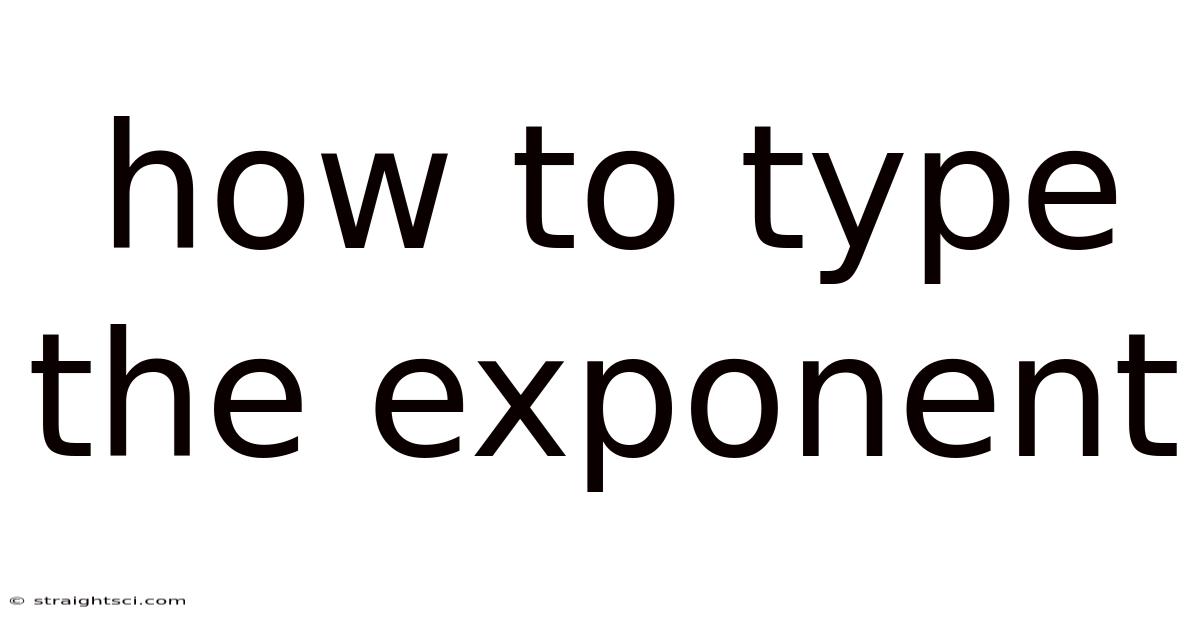
Table of Contents
Mastering the Art of Typing Exponents: A Comprehensive Guide
Typing exponents, those little numbers perched above and to the right of a base number, might seem like a minor detail. However, mastering this skill is crucial for anyone working with mathematics, science, engineering, or even just writing academic papers. This comprehensive guide will explore various methods for typing exponents, from simple keyboard shortcuts to utilizing specialized software and online tools. We'll cover everything from basic superscripts to more complex mathematical expressions, ensuring you can accurately and efficiently represent exponents in your work.
Introduction: Why Typing Exponents Matters
Accurate representation of mathematical notation is paramount. Exponents, representing repeated multiplication or powers, form a fundamental part of this notation. Incorrectly typed exponents can lead to misunderstandings, errors in calculations, and even flawed scientific conclusions. Whether you're writing an equation for a physics assignment, crafting a presentation for a math class, or simply composing an email including a mathematical expression, knowing how to type exponents correctly is essential. This article will equip you with the knowledge and techniques to confidently and effectively represent exponents in any context.
Method 1: Using the Keyboard's Superscript Function (Windows & macOS)
The simplest method for typing exponents involves using your keyboard's built-in superscript function. This approach works for both Windows and macOS operating systems, although the exact key combinations may differ slightly.
Windows:
-
Using the Character Map: This is a reliable, albeit slightly slower method. Open the Character Map (search for it in the Start menu), select the "Superscript" font, find the desired numeral, and insert it into your document. This method is particularly useful for less frequently used superscripts or symbols.
-
Using Alt Codes: Certain numerical superscripts have dedicated Alt codes. For example, to type a superscript 2 (²) you would hold down the
Altkey and type0178on the numeric keypad (make sure Num Lock is enabled). This method requires memorizing the relevant Alt codes for each superscript you need.
macOS:
-
Using the Character Viewer: Similar to the Windows Character Map, macOS provides a Character Viewer. Open it using
Edit > Emoji & Symbolsin most applications. Search for "superscript" and select the desired exponent. -
Using Keyboard Shortcuts (with some limitations): While macOS doesn't have a direct single-key superscript shortcut like some dedicated word processors, you can use the "superscript" option in the format menu of your applications. This typically involves highlighting the number you want to superscript and then selecting the superscript option.
Limitations of Keyboard Shortcuts: This method is often limited to single-digit exponents. For more complex expressions, or for consistently working with exponents, you'll need to explore alternative methods.
Method 2: Utilizing Word Processors (Microsoft Word, Google Docs, Pages)
Modern word processors provide highly user-friendly interfaces for typing exponents. These methods offer a more intuitive and efficient approach than using solely keyboard shortcuts.
Microsoft Word:
- Type the base number.
- Highlight the number you want as the exponent.
- In the Home tab, locate the "Font" group.
- Click the superscript button (x²).
Google Docs:
- Type the base number.
- Highlight the number you want as the exponent.
- In the toolbar, click the "Format" menu.
- Select "Text" and then "Superscript."
Pages (macOS):
- Type the base number.
- Highlight the number you want as the exponent.
- In the Format sidebar, find the "Text" section.
- Click the "Superscript" option.
These word processing features handle the formatting automatically, allowing for seamless integration of exponents into your text. They are especially efficient for longer documents or repeated use of exponents.
Method 3: Employing LaTeX and Math Editors
For more complex mathematical expressions, particularly those involving multiple exponents, subscripts, fractions, and other mathematical symbols, using LaTeX or dedicated math editors is highly recommended. LaTeX is a powerful typesetting system primarily used for scientific and technical documents. Dedicated math editors provide a graphical interface for building mathematical equations, often with LaTeX integration.
LaTeX:
In LaTeX, exponents are represented using the caret symbol (^). For example, to write x², you would type x^2. For more complex exponents, use curly braces {} to group them. For instance, to write x^(2+y), you type x^{2+y}. LaTeX handles the formatting automatically, producing professional-looking mathematical notation. Many online LaTeX editors are available if you don't have LaTeX installed locally.
Math Editors:
Math editors provide a visual interface to construct mathematical formulas. They often have buttons for superscripts, subscripts, fractions, radicals, and other mathematical symbols. Many math editors offer features like live preview, making it easy to see how the equation will look in the final document. Some popular math editors include MathType, Equation Editor (part of Microsoft Word), and online math editors integrated into various platforms.
Method 4: Using HTML and Unicode Characters
For web development or online content creation, you can use HTML tags or Unicode characters to represent exponents.
HTML:
HTML uses the <sup> tag for superscripts. For example, to display x², you would write x<sup>2</sup>. This method is suitable for incorporating exponents directly into web pages.
Unicode Characters:
Unicode provides dedicated characters for superscript numbers. You can directly insert these characters into your text using character map applications or by copying and pasting them from online resources. While this approach works, it can be less efficient than using HTML tags or word processing features for extensive use of exponents.
Understanding Exponents: A Scientific Perspective
Before diving into more advanced typing techniques, let's briefly revisit the fundamental concept of exponents. An exponent indicates how many times a base number is multiplied by itself. For example:
- 2² = 2 x 2 = 4 (2 squared or 2 to the power of 2)
- 3³ = 3 x 3 x 3 = 27 (3 cubed or 3 to the power of 3)
- xⁿ = x multiplied by itself n times (x to the power of n)
Understanding this basic concept is crucial for correctly interpreting and applying exponents in various mathematical contexts.
Typing Negative and Fractional Exponents
Typing negative and fractional exponents requires slightly different approaches.
Negative Exponents:
Negative exponents represent the reciprocal of the positive exponent. For example:
- 2⁻² = 1/(2²) = 1/4
You would type these using the same methods as positive exponents, simply adding the negative sign before the exponent.
Fractional Exponents:
Fractional exponents represent roots. For example:
- 4^(1/2) = √4 = 2 (the square root of 4)
- 8^(1/3) = ³√8 = 2 (the cube root of 8)
You would type these using either LaTeX, a math editor, or by carefully using superscript and fractional formatting within your chosen word processor.
Handling Complex Exponents
Complex exponents, involving multiple operations, variables, or functions, require more sophisticated techniques. LaTeX is the preferred method for such scenarios, as it provides a structured and robust system for handling complex mathematical notation. Using a math editor with LaTeX support can also make the process easier and more intuitive.
For example, to represent the following equation in LaTeX:
e^(iπ) + 1 = 0 (Euler's identity)
You would type: e^{i\pi} + 1 = 0
LaTeX automatically formats the equation, ensuring the correct positioning of the exponent and other mathematical symbols.
Frequently Asked Questions (FAQ)
Q: Which method is best for typing exponents?
A: The best method depends on the complexity of the equation and your preferred software. For simple exponents, using the word processor's built-in superscript function is easiest. For complex expressions, LaTeX or a math editor is recommended.
Q: How do I type exponents in a programming language?
A: Programming languages typically use the caret symbol (^) or a specific function (e.g., pow() in Python) to represent exponents. The exact syntax varies depending on the programming language.
Q: My exponents look slightly off; how can I improve their alignment?
A: Ensure that you are using the correct formatting tools. Sometimes, slight misalignments can occur if you're using a mixture of font sizes or styles. In LaTeX and math editors, the formatting is usually handled automatically, ensuring proper alignment.
Q: What if I need to type an exponent that isn't a number?
A: You can use the same methods for typing exponents with letters or variables. For instance, x^a would represent x raised to the power of 'a'.
Conclusion: Mastering Exponent Typing for Clear Communication
Typing exponents accurately is a fundamental skill for anyone working with mathematics or related fields. Whether you're a student, researcher, engineer, or simply someone who occasionally needs to include mathematical expressions in their writing, mastering the various methods outlined in this guide will ensure clear, accurate, and professional communication. By understanding the nuances of each approach and choosing the method best suited to your needs, you can confidently handle even the most complex mathematical expressions, thereby significantly enhancing the clarity and impact of your work. Remember that clarity in scientific and mathematical communication is crucial, and precise notation is a cornerstone of that clarity.
Latest Posts
Latest Posts
-
Distance From Speed And Time
Sep 22, 2025
-
Diameter Of Basketball And Rim
Sep 22, 2025
-
Is 3 4 Greater Than 2 3
Sep 22, 2025
-
1 73 M Convert To Feet
Sep 22, 2025
-
Concave Up And Concave Down
Sep 22, 2025
Related Post
Thank you for visiting our website which covers about How To Type The Exponent . We hope the information provided has been useful to you. Feel free to contact us if you have any questions or need further assistance. See you next time and don't miss to bookmark.