What Does Ram Stand For
straightsci
Sep 12, 2025 · 7 min read
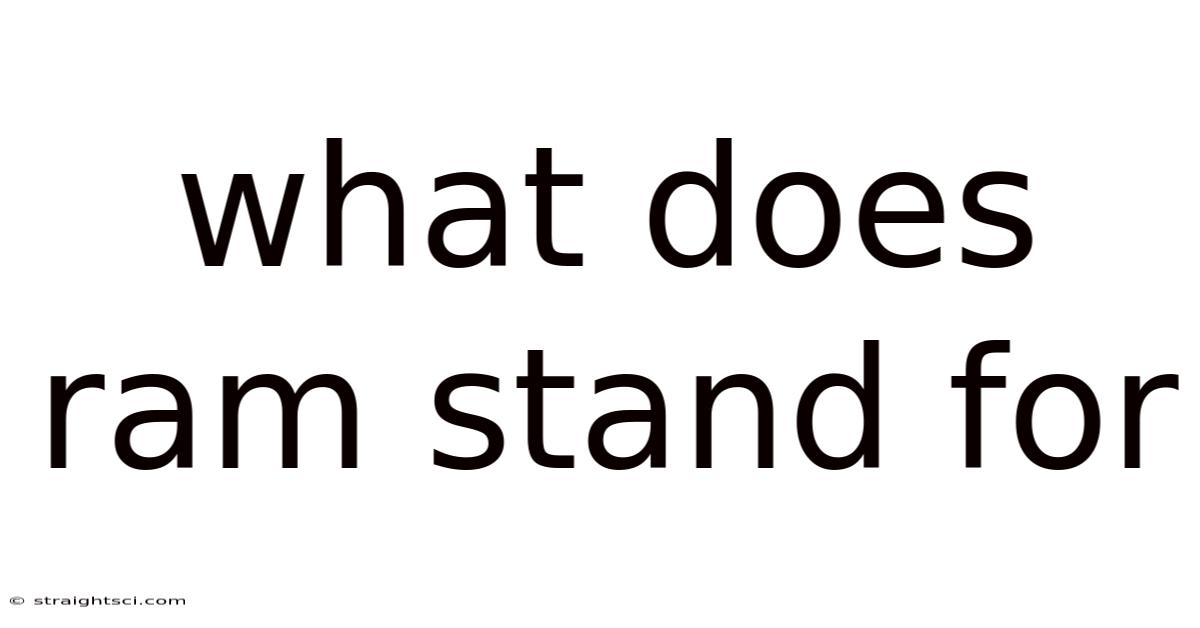
Table of Contents
What Does RAM Stand For? Decoding the Engine of Your Computer
What does RAM stand for? For anyone venturing into the world of computers, this seemingly simple question opens a door to a fundamental component that dictates system performance: Random Access Memory. This article will delve deep into the meaning of RAM, exploring its function, types, and importance in ensuring a smooth and efficient computing experience. We'll unpack the technology behind it, clarify common misconceptions, and empower you with a comprehensive understanding of this crucial computer component.
Understanding the Meaning of RAM: Random Access Memory
RAM, or Random Access Memory, is a type of computer memory that stores data temporarily while the computer is running. Unlike hard drives or solid-state drives (SSDs) which provide permanent storage, RAM acts as a high-speed workspace for the processor. Think of it as your computer's short-term memory – it holds the instructions and data the processor needs to access quickly, ensuring swift execution of tasks. The "random access" part refers to the ability of the processor to access any memory location directly, without having to go through other locations sequentially. This direct access significantly speeds up data retrieval.
How RAM Works: A Detailed Look
The interaction between the CPU (Central Processing Unit) and RAM is crucial for a computer's operation. When you open a program, its instructions and data are loaded from the hard drive or SSD into the RAM. The CPU then retrieves these instructions and data from RAM at lightning speed, processing them to execute your commands. The faster the RAM, the faster your computer can perform tasks. This speed is measured in MHz (Megahertz) or GHz (Gigahertz). Higher numbers indicate faster speeds.
Imagine a chef preparing a meal. The recipe book (hard drive) contains all the instructions, but the chef doesn't constantly refer to it. Instead, the chef writes down the necessary steps (loading into RAM) on a nearby notepad (RAM) for quick reference. This speeds up the cooking process significantly. The notepad is temporary; once the meal is prepared, the notes are discarded. Similarly, the data in RAM is volatile; it's erased when the computer is turned off.
Different Types of RAM: Exploring the Variations
While the core function remains the same, different types of RAM exist, each with its own characteristics and performance capabilities. Some common types include:
-
DRAM (Dynamic Random Access Memory): This is the most prevalent type of RAM used in personal computers. DRAM requires constant refreshing to maintain the data stored in its cells. This is because the data is stored as electrical charges, which leak over time. The refreshing process ensures the data remains intact.
-
SRAM (Static Random Access Memory): SRAM is faster and more expensive than DRAM. It retains data as long as power is supplied, eliminating the need for constant refreshing. However, it's less dense, meaning it requires more space to store the same amount of data. SRAM is often used as cache memory, which acts as a very fast buffer between the CPU and main memory (DRAM).
-
DDR RAM (Double Data Rate Synchronous Dynamic Random Access Memory): This is a specific type of DRAM. The "double data rate" refers to its ability to transfer data on both the rising and falling edges of the clock signal, doubling the data transfer rate compared to older SDRAM (Synchronous Dynamic Random Access Memory). Over the years, various generations of DDR RAM have emerged, each offering improved speed and performance: DDR, DDR2, DDR3, DDR4, and the latest DDR5. Each generation offers significant improvements in speed, capacity, and power efficiency.
-
LPDDR (Low-Power Double Data Rate): Designed for mobile devices like smartphones and tablets, LPDDR RAM prioritizes low power consumption without sacrificing significant speed. Different generations of LPDDR (LPDDR2, LPDDR3, LPDDR4, LPDDR5, and LPDDR5X) exist, each tailored for specific power and performance needs.
Factors Affecting RAM Performance: Beyond Just the Type
Choosing the right RAM involves more than just selecting a type. Several other factors play a significant role in its overall performance:
-
Speed (Frequency): Measured in MHz or GHz, the speed determines how fast data can be transferred between the RAM and the CPU. Higher frequency generally means better performance.
-
Capacity (Size): This is the amount of data the RAM can hold at once. Measured in gigabytes (GB), larger capacity allows you to run more programs simultaneously without experiencing slowdowns.
-
Latency: This refers to the delay between the CPU requesting data and the RAM delivering it. Lower latency is desirable for better performance. Latency is often expressed as CAS Latency (CL), which is the number of clock cycles it takes for the RAM to respond to a request.
-
Timing: RAM timings, expressed as numbers (e.g., 16-18-18-38), represent various delays within the RAM's internal operations. Lower timings generally result in faster performance.
-
Modules: RAM is often sold in modules (sticks), each containing multiple chips. The number of modules and their configuration in the computer's motherboard also impact performance. Dual-channel or quad-channel configurations can significantly improve data transfer rates compared to single-channel setups.
RAM and Your Computer's Overall Performance
The amount and speed of RAM directly affect your computer's ability to handle multiple tasks efficiently. Insufficient RAM leads to:
-
Slowdowns and Lag: When RAM is full, the computer relies on slower storage devices (hard drive or SSD) for temporary storage, resulting in noticeable slowdowns. This is called paging or swapping, where parts of memory are moved to and from the hard drive.
-
Application Crashes: Running too many programs concurrently, exceeding available RAM, can lead to application crashes or system instability.
-
Increased Loading Times: Applications and operating systems will take longer to load if insufficient RAM is available.
Having sufficient, fast RAM is crucial for multitasking, gaming, video editing, and other demanding applications. The recommended amount of RAM varies depending on the tasks you perform, but for most users, 8GB is a minimum, with 16GB being ideal for more demanding tasks and 32GB or more for professional applications like video editing and gaming.
Common Misconceptions about RAM
Several misconceptions surround RAM:
-
More RAM always equals better performance: While more RAM is generally beneficial, excessive RAM may not always translate to a proportional increase in performance. The system's overall architecture and other components also play critical roles.
-
RAM type is the only factor determining speed: While the type of RAM is significant, speed, latency, and timings are equally important considerations.
-
Overclocking always improves RAM performance: Overclocking (running RAM at a higher frequency than specified) can lead to instability or damage if not done correctly. It requires careful monitoring and should only be attempted by experienced users.
Frequently Asked Questions (FAQ)
Q: Can I upgrade my RAM?
A: Yes, in most cases, you can upgrade your computer's RAM. This often involves opening the computer case and physically installing new RAM modules into the motherboard's slots. It's crucial to check your motherboard's specifications to determine the type and maximum capacity of RAM it supports.
Q: What happens if I install RAM of different speeds?
A: Installing RAM modules with different speeds will typically run at the speed of the slowest module. This can limit the overall performance. It's generally recommended to use RAM modules of the same speed and timings for optimal results.
Q: How do I check how much RAM my computer has?
A: You can check your computer's RAM using system information tools. In Windows, search for "System Information" or open Task Manager and check the "Performance" tab. On macOS, you can find this information in "About This Mac."
Q: How do I choose the right RAM for my computer?
A: Before buying RAM, check your motherboard's manual or the manufacturer's website to determine the compatible RAM types, speeds, and maximum capacity. Consider your computer's usage and future needs when choosing the capacity.
Conclusion: RAM – The Unsung Hero of Computing Performance
RAM, or Random Access Memory, is a critical component of your computer system. Understanding its function, types, and various factors affecting its performance empowers you to make informed decisions regarding upgrades and system optimization. By addressing misconceptions and understanding the interplay between RAM and other hardware components, you can ensure a smoother, faster, and more efficient computing experience. Investing in sufficient, high-quality RAM is a significant step towards enhancing your overall productivity and enjoyment of your computer. Remember that understanding the basics of RAM is crucial for anyone looking to get the most out of their computer. From the intricacies of DDR5 to the fundamental differences between DRAM and SRAM, the information presented here forms a solid foundation for further exploration into the world of computer hardware.
Latest Posts
Latest Posts
-
Another Word For For Relentless
Sep 12, 2025
-
Function Of Filament In Flower
Sep 12, 2025
-
Number Of Protons In Neon
Sep 12, 2025
-
150 Ml Water To Cups
Sep 12, 2025
-
What Is A Continuous Function
Sep 12, 2025
Related Post
Thank you for visiting our website which covers about What Does Ram Stand For . We hope the information provided has been useful to you. Feel free to contact us if you have any questions or need further assistance. See you next time and don't miss to bookmark.