Vm Virtualbox Exit Full Screen
straightsci
Sep 19, 2025 · 6 min read
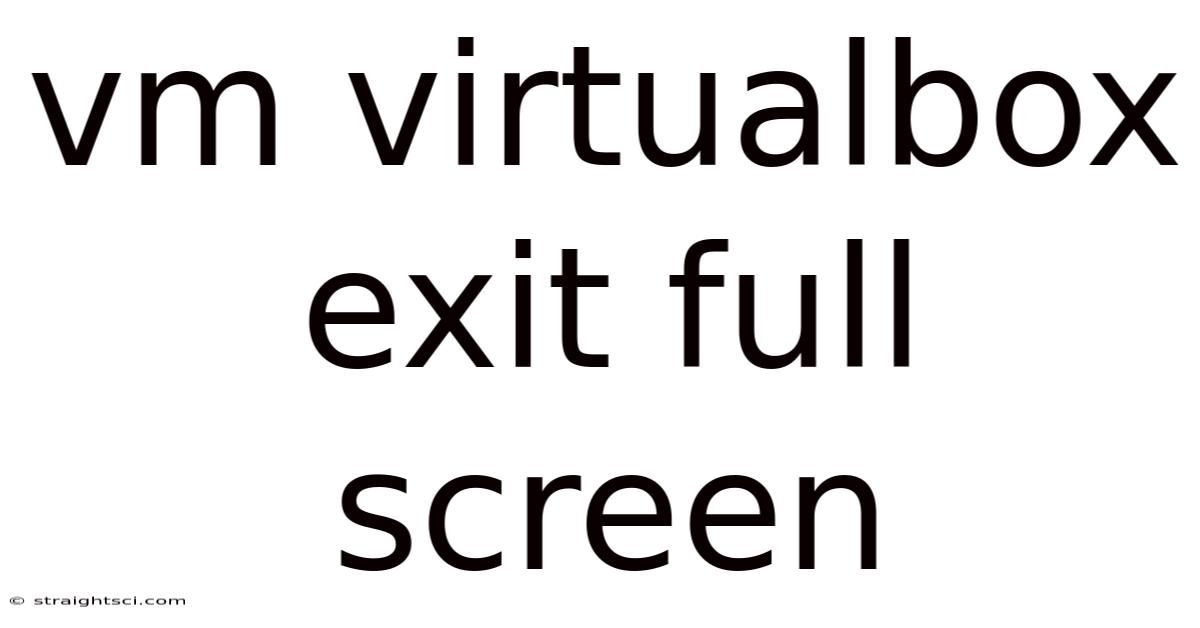
Table of Contents
Exiting Full-Screen Mode in VirtualBox: A Comprehensive Guide
VirtualBox, a powerful and popular virtualization software, allows users to run virtual machines (VMs) seamlessly. One convenient feature is the full-screen mode, offering an immersive experience. However, knowing how to efficiently exit full-screen mode is crucial for smooth workflow. This comprehensive guide will delve into various methods for exiting full-screen mode in VirtualBox, covering different operating systems and scenarios, addressing common issues, and providing valuable troubleshooting tips. This article will serve as your definitive resource on exiting full-screen mode within VirtualBox, ensuring a hassle-free virtual machine experience.
Understanding VirtualBox Full-Screen Mode
Before we dive into the exit methods, let's briefly understand VirtualBox's full-screen mode. When you enable full-screen mode, your virtual machine expands to fill your entire screen, temporarily hiding the VirtualBox window and its menu bar. This provides a more realistic and immersive experience, similar to using a physical computer. However, managing this mode effectively requires understanding how to seamlessly transition back to the standard windowed mode.
Methods to Exit Full-Screen Mode in VirtualBox
Exiting full-screen mode in VirtualBox is generally straightforward, but the exact method may vary slightly depending on your guest operating system and the version of VirtualBox you are using. Here are the most common and reliable methods:
1. Using Keyboard Shortcuts: The Fastest Method
This is often the quickest and most convenient way to exit full-screen mode. The primary shortcut generally works across most platforms and VirtualBox versions:
-
Right Ctrl + F: This is the default shortcut. Pressing the right Ctrl key (often labeled as
CtrlorR Ctrl) simultaneously with theFkey will usually toggle between full-screen and windowed modes. It's crucial to use the right Ctrl key, as the left Ctrl key might have a different function assigned within the guest operating system. -
Host Key + F: Alternatively, you can use your host key (usually the right Ctrl key, but customizable in VirtualBox settings) combined with the
Fkey. This provides flexibility, especially if you've modified your host key. Check your VirtualBox settings to confirm your assigned host key.
Troubleshooting Keyboard Shortcuts:
- Incorrect Host Key: If the default shortcut doesn't work, verify your host key setting in VirtualBox's preferences.
- Guest OS Keyboard Interference: Sometimes, keyboard shortcuts within the guest operating system (e.g., full-screen applications) might interfere. Try closing such applications before attempting the shortcut.
- Keyboard Layout Issues: Ensure your keyboard layout is correctly configured in both your host and guest operating systems.
2. Using the VirtualBox Menu: A Reliable Alternative
If keyboard shortcuts aren't working or are inconvenient, you can use the VirtualBox menu:
- Pause the VM: If the VM is running, briefly pause it using the VirtualBox menu options. This ensures stability during the mode switch.
- Access the Virtual Machine Menu: While the virtual machine is paused (or even running in some instances), locate the Virtual Machine menu in the VirtualBox main window.
- Select "View": Within this menu, you'll find a submenu labeled "View."
- Toggle Full Screen: Select the "Full Screen" or "Toggle Full Screen" option. This will switch the VM back to the standard windowed mode.
3. Using the Guest Operating System's Menu (Less Reliable)
In some cases, you might be able to exit full-screen mode using the menu within the guest operating system itself. This method is highly dependent on the specific guest OS and its display settings. However, it's less reliable compared to the methods mentioned above.
- Look for Full-Screen Options: In the guest OS's menu bar (usually under "View" or a similar option), you might find a choice to exit full-screen. This might be labeled as "Exit Full Screen," "Normal View," or something similar.
- Inconsistency Across Systems: Keep in mind that this approach lacks consistency. Its availability and the exact wording of the option can change significantly based on the guest OS and its window manager.
4. Powering Down/Shutting Down the VM (Last Resort)
As a last resort, if all else fails, you can simply shut down or power off the virtual machine. Once the VM is closed, VirtualBox will automatically return to its windowed mode, allowing you to restart the VM as needed. However, this method isn't ideal, as it requires you to restart your virtual machine, potentially leading to data loss if you haven't properly saved your work.
Advanced Troubleshooting Tips
If you're still encountering difficulties exiting full-screen mode, consider these advanced troubleshooting steps:
- Update VirtualBox: Make sure you're running the latest version of VirtualBox. Updates often include bug fixes that can resolve issues with full-screen mode.
- Guest Additions: Ensure that the Guest Additions are properly installed in your guest operating system. These additions are crucial for optimal integration between the host and guest systems, and can sometimes resolve display-related problems.
- Graphics Drivers: Outdated or incorrect graphics drivers in either your host or guest operating system can lead to problems. Update your drivers to the latest versions.
- Conflicts with other software: Consider other software running on your host machine. Software conflicts can sometimes interfere with VirtualBox's full-screen functionality.
- Reinstall VirtualBox (extreme measure): In very rare cases, reinstalling VirtualBox can resolve underlying issues. However, this should be considered only as a last resort after exhausting other troubleshooting options. Remember to back up your virtual machine data before undertaking this step.
Frequently Asked Questions (FAQ)
Q: My right Ctrl key isn't working. What should I do?
A: Check your VirtualBox settings (Preferences > Input) to confirm the host key. You might have accidentally changed it. If the right Ctrl key still doesn't function correctly, try a different key combination as outlined in the article.
Q: I'm using a Mac. Do the keyboard shortcuts work the same way?
A: The right Ctrl key may be replaced by the right Command key (⌘) on Mac. The shortcuts generally work similarly, though you might need to experiment with the exact key combinations.
Q: My screen is stuck in full-screen mode, and I can't use my mouse or keyboard!
A: This is a more serious problem. Try restarting your computer. If that doesn't work, it might be a driver issue or a deeper system problem requiring advanced troubleshooting.
Q: I've tried everything, and I still can't exit full-screen mode. What should I do?
A: The problem could stem from a conflict with your video drivers, guest additions, or VirtualBox itself. Consider updating your drivers, reinstalling VirtualBox Guest Additions, and as a last resort, reinstalling VirtualBox itself. If the issue persists, seek help from the VirtualBox community forums or support channels.
Conclusion
Exiting full-screen mode in VirtualBox is typically a simple process, primarily achieved using keyboard shortcuts or the VirtualBox menu. However, understanding the various methods and troubleshooting techniques is crucial for navigating any unexpected issues. This comprehensive guide provides the knowledge and steps needed to effectively manage your full-screen experience within VirtualBox, enhancing your overall virtualization workflow. By employing the tips and solutions provided, you can ensure a smooth and efficient transition between full-screen and windowed modes, maximizing your productivity and enjoyment with VirtualBox. Remember to always prioritize saving your work within the guest operating system before attempting any mode switching, to prevent data loss.
Latest Posts
Latest Posts
-
Pyramid Arena In Memphis Tennessee
Sep 20, 2025
-
Slope As Rate Of Change
Sep 20, 2025
-
How To Graph A Line
Sep 20, 2025
-
230 Degrees Celcius To Farenheit
Sep 20, 2025
-
Biotic Factors In A Tundra
Sep 20, 2025
Related Post
Thank you for visiting our website which covers about Vm Virtualbox Exit Full Screen . We hope the information provided has been useful to you. Feel free to contact us if you have any questions or need further assistance. See you next time and don't miss to bookmark.