Small Caps Effect In Word
straightsci
Sep 13, 2025 · 7 min read
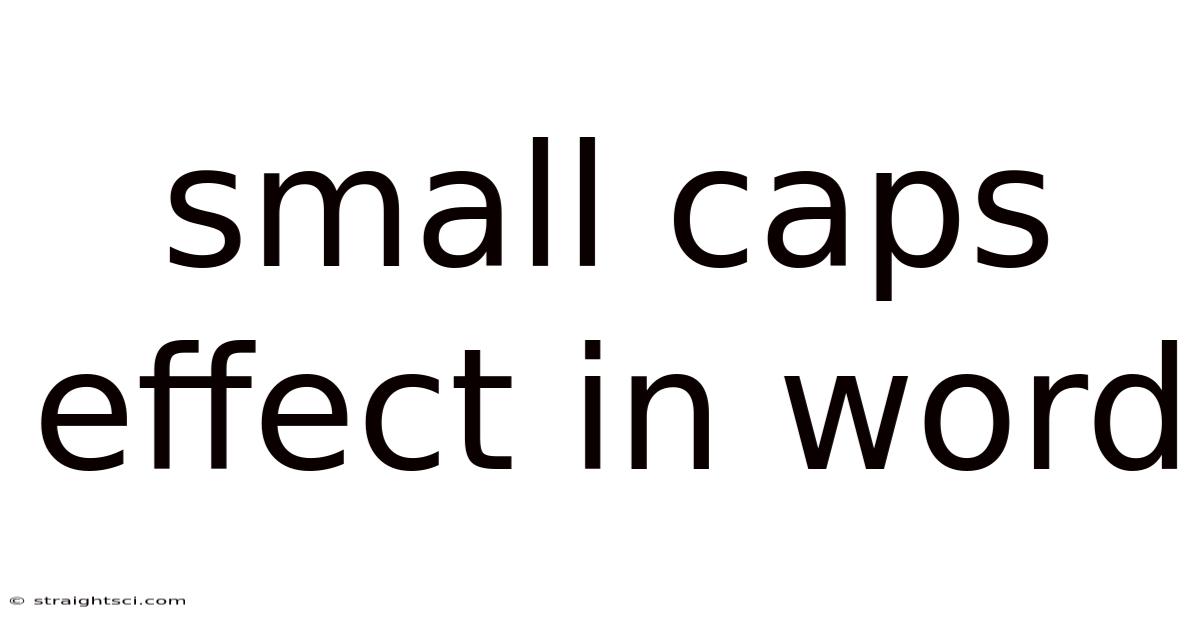
Table of Contents
Mastering the Small Caps Effect in Microsoft Word: A Comprehensive Guide
Small caps, that elegant and subtle typographic effect, can significantly elevate the visual appeal and readability of your documents. This comprehensive guide will delve into everything you need to know about utilizing small caps in Microsoft Word, from basic application to advanced techniques, ensuring you can harness this powerful formatting tool to its full potential. We'll explore how to apply small caps, understand their practical applications, and address common questions and troubleshooting issues.
Understanding Small Caps: More Than Just Smaller Capitals
Before we dive into the "how-to," let's clarify what small caps actually are. They are not simply lowercase letters reduced in size. Instead, small caps are a unique set of characters where capital letters are scaled down to the size of lowercase letters while maintaining the same proportional x-height and weight as the regular capital letters. This consistency creates a harmonious visual balance, unlike simply shrinking capital letters, which often look disproportionate and less visually appealing.
Methods for Applying Small Caps in Microsoft Word
Microsoft Word offers several ways to apply the small caps effect. The best method depends on your specific needs and the complexity of your document.
1. Using the Font Dialog Box (Most Versatile Method):
This is generally the most reliable and flexible method, especially for applying small caps to selected text only.
- Select the text: Highlight the words or phrases you wish to format with small caps.
- Access the Font Dialog Box: Right-click on the selected text and choose "Font..." from the context menu. Alternatively, you can find it under the "Home" tab in the "Font" group. Click on the small arrow in the bottom right corner of the "Font" section.
- Select "Small Caps": In the Font dialog box, locate the "Effects" section. Check the box next to "Small caps." You’ll see a preview of the effect in the preview window.
- Click "OK": The selected text will now be formatted with small caps.
2. Using the "Change Case" Feature (Quick Application, Limited Control):
This method is quicker for simple applications but offers less control than the Font dialog box.
- Select the text: Highlight the text you want to convert to small caps.
- Access "Change Case": Go to the "Home" tab and locate the "Change Case" button in the "Font" group.
- Note: Word does not have a dedicated "Small Caps" option within the Change Case menu. You'll need to initially convert the text to all capitals using the "UPPERCASE" option, and then apply the small caps effect using method 1 (Font dialog box). This two-step process achieves the desired result.
3. Using Styles (For Consistent Formatting Across the Document):
For maintaining consistent formatting throughout a large document, utilizing styles is crucial for efficiency and maintaining uniformity.
- Create a new style: Go to the "Home" tab and click on the small arrow in the bottom right corner of the "Styles" group. This will open the "Style Pane."
- Click "New Style": In the Style Pane, click "New Style."
- Name the style: Give your style a descriptive name like "Small Caps Heading."
- Apply formatting: In the "Modify Style" dialog box, ensure that the "Based on" setting is appropriate (likely "Heading 1" or similar). Then, click the "Format" button and select "Font." Apply the small caps effect as described in Method 1 (using the font dialog box). Click "OK" twice to save the style.
- Apply the style: Now, you can apply this style to any text by simply selecting the text and choosing the "Small Caps Heading" style from the Style Pane.
Practical Applications of Small Caps in Word Documents
The small caps effect isn't merely decorative; it serves several crucial purposes, enhancing both aesthetics and readability:
-
Headings and Subheadings: Using small caps for headings and subheadings creates a visually distinct and professional look, improving readability and hierarchy in your document. The subtle distinction from regular capitals helps the text stand out without being overly aggressive.
-
Captions and Footnotes: Small caps can subtly emphasize captions under images or text within footnotes without distracting the reader from the main body.
-
Initial Capitals: For a classic touch, you can use small caps for the initial capital letter of paragraphs or sections, adding a sophisticated air to your document.
-
Acronyms and Abbreviations: Small caps offer a clear and concise way to present acronyms and abbreviations, making them easily identifiable while maintaining a consistent typographical style. For example, using small caps for "USA" or "NATO" provides better visual distinction.
-
Legal and Academic Documents: In formal documents where precision and visual clarity are paramount, small caps offer a refined way to highlight important information without overly emphasizing it.
-
Emphasis (Subtle Emphasis): Small caps can provide subtle emphasis on keywords or phrases without resorting to bolding or italicizing, maintaining a cleaner, less jarring visual effect.
Troubleshooting Common Issues with Small Caps in Word
Occasionally, you might encounter issues when working with small caps in Word. Here are some common problems and their solutions:
-
Small caps not appearing: Double-check that you've correctly selected the text and applied the small caps effect using the Font dialog box or a style. Ensure the font you're using supports small caps – some fonts might not include a complete small caps character set.
-
Inconsistent appearance: If the small caps look inconsistent across different parts of your document, it could be due to using different fonts or styles. Maintain consistency by using the same font and applying small caps through a consistently applied style.
-
Small caps not working with certain fonts: Some fonts may not have a full set of small caps characters. In such cases, Word may substitute regular lowercase letters, resulting in an uneven appearance. Try selecting a different font known for good small caps support.
-
Small caps affecting other formatting: If small caps seem to interfere with other formatting such as bold or italic, it might be a conflict in style definitions. Carefully examine your style definitions or try applying the formats in a different order.
Advanced Techniques and Considerations
Beyond the basic applications, several advanced techniques can further enhance your use of small caps:
-
Combining with other formatting: Experiment with combining small caps with other formatting options, such as italicization or underlining, to create unique visual effects. However, ensure the combination remains visually balanced and readable.
-
Creating custom small caps styles: You can create custom styles specifically designed for small caps, incorporating other formatting elements like specific font sizes, line spacing, and indents. This allows for greater control and consistency across your document.
Frequently Asked Questions (FAQ)
-
Q: Can I use small caps with all fonts? A: No, not all fonts include a complete set of small caps characters. Some fonts may substitute lowercase letters, resulting in an uneven appearance.
-
Q: How do I remove small caps formatting? A: Simply select the text formatted with small caps, open the Font dialog box (or use the style pane), and uncheck the "Small Caps" option.
-
Q: Are small caps useful for long stretches of text? A: While small caps enhance readability for short phrases and headings, using them for extensive blocks of text can make reading more difficult. They are best reserved for shorter portions of text needing emphasis or stylistic distinction.
Conclusion: Elevating Your Documents with the Power of Small Caps
Mastering the small caps effect in Microsoft Word can transform your documents from ordinary to extraordinary. By understanding the nuances of this typographic tool and implementing the techniques outlined in this guide, you can significantly improve the visual appeal, readability, and overall professionalism of your work. Remember to prioritize readability and consistency, ensuring that your use of small caps enhances, rather than detracts from, the overall impact of your document. Through thoughtful application and a keen eye for detail, small caps will become an invaluable asset in your document creation arsenal.
Latest Posts
Latest Posts
-
What Blue And Orange Make
Sep 13, 2025
-
How To Isolate A Variable
Sep 13, 2025
-
Molasses Does It Go Bad
Sep 13, 2025
-
Is Nars Foundation Water Based
Sep 13, 2025
-
Improper Fraction To Mixed Fraction
Sep 13, 2025
Related Post
Thank you for visiting our website which covers about Small Caps Effect In Word . We hope the information provided has been useful to you. Feel free to contact us if you have any questions or need further assistance. See you next time and don't miss to bookmark.