How To Inspect On Chrome
straightsci
Sep 12, 2025 · 8 min read
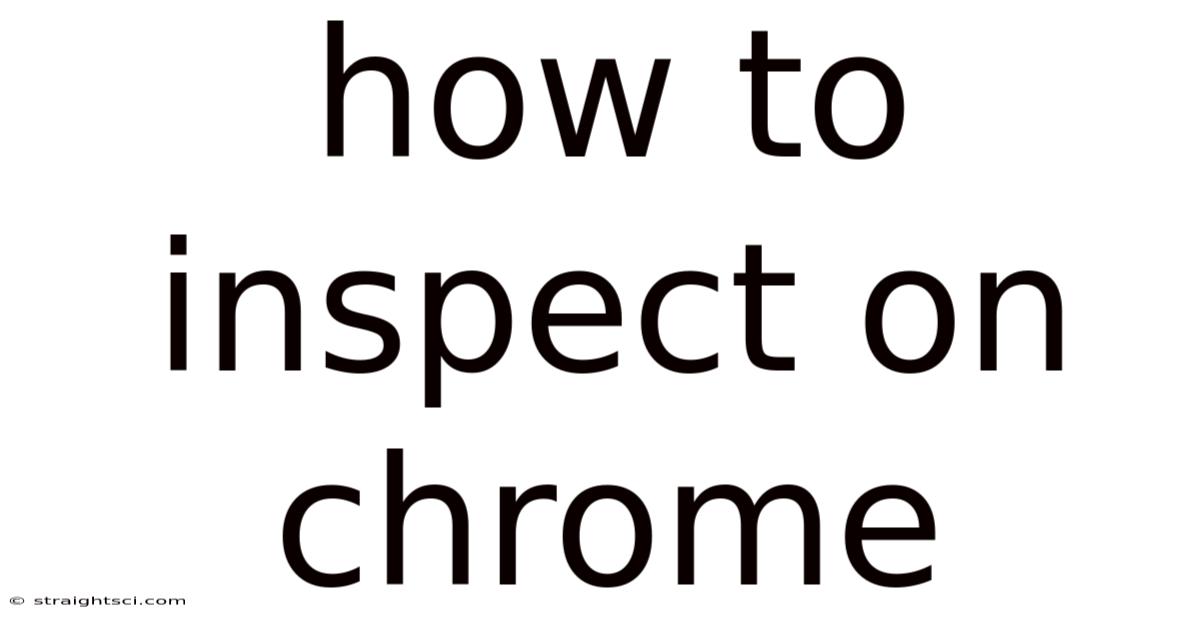
Table of Contents
Mastering Chrome DevTools: A Comprehensive Guide to Web Inspection
Chrome DevTools is an indispensable tool for web developers, offering a powerful suite of features for inspecting, debugging, and optimizing websites. This comprehensive guide will walk you through the various aspects of using Chrome DevTools, from basic inspection to advanced debugging techniques. Whether you're a seasoned developer or just starting out, you'll find valuable insights here to improve your workflow and build better websites. This guide covers everything from inspecting HTML and CSS to analyzing network requests and profiling JavaScript performance.
Accessing Chrome DevTools
The first step is accessing the DevTools. There are several ways to do this:
- Right-click: Right-click anywhere on a webpage and select "Inspect" or "Inspect Element." This will open DevTools and highlight the HTML element you clicked on.
- Keyboard shortcut: Press
Ctrl+Shift+I(Windows/Linux) orCmd+Option+I(macOS). This is the quickest way to access DevTools. - Menu option: Click the three vertical dots in the top right corner of Chrome, select "More tools," and then "Developer tools."
Once opened, DevTools typically appears at the bottom of your browser window. You can detach it to a separate window by clicking the three vertical dots in the top right corner of the DevTools panel and selecting "Undock into separate window." You can also customize the layout of your DevTools panels to suit your preferences.
Exploring the Elements Panel: Inspecting HTML and CSS
The Elements panel is your primary tool for inspecting the HTML and CSS of a webpage. It displays the page's DOM (Document Object Model) tree, allowing you to see the hierarchical structure of the HTML elements.
-
Inspecting Elements: Simply click on an element on the webpage, and DevTools will highlight the corresponding element in the Elements panel. You can then expand the tree to examine the element's attributes, styles, and children.
-
Editing HTML and CSS: DevTools allows you to edit the HTML and CSS in real-time. Any changes you make will be reflected immediately on the webpage. This is incredibly useful for debugging and experimenting with different styles. Remember, these changes are only temporary and will be lost when you refresh the page.
-
Computed Styles: The "Computed" tab within the Styles pane shows the final computed styles for an element, taking into account inherited styles and CSS specificity. This is vital for understanding why an element is styled the way it is.
-
Event Listeners: The "Event Listeners" tab displays all the JavaScript event listeners attached to the selected element. This is helpful for debugging JavaScript behavior and understanding how user interactions trigger events.
The Console Panel: Interacting with JavaScript
The Console panel is where you can interact directly with the JavaScript code running on the webpage. It's a powerful tool for debugging, logging messages, and executing JavaScript snippets.
-
Logging Messages: Use
console.log(),console.warn(), andconsole.error()to display messages in the console. These are essential for debugging and tracking the flow of your JavaScript code. You can also use more advanced logging methods likeconsole.table()to display data in a tabular format. -
Executing JavaScript: You can type and execute JavaScript code directly in the console. This is useful for testing snippets of code or interacting with the page's DOM and JavaScript objects.
-
Error Messages: The console will display error messages, providing valuable information for identifying and fixing bugs in your code. Pay close attention to error messages; they often contain clues to pinpoint the source of the problem.
-
Console API: The Console panel offers a rich API beyond basic logging. Explore features like
console.time(),console.timeEnd()for performance measurements andconsole.profile()for profiling JavaScript execution.
The Sources Panel: Debugging JavaScript
The Sources panel is the heart of Chrome DevTools' debugging capabilities. It allows you to set breakpoints, step through code, and inspect variables.
-
Setting Breakpoints: Click in the gutter next to a line of code to set a breakpoint. When execution reaches that line, the code will pause, allowing you to inspect variables and the call stack.
-
Stepping Through Code: Use the stepping controls (Step over, Step into, Step out) to execute code line by line. This lets you trace the flow of execution and understand how your code behaves.
-
Call Stack: The call stack shows the sequence of function calls that led to the current breakpoint. This is crucial for understanding the context of your code and identifying the origin of errors.
-
Watch Expressions: You can add watch expressions to monitor the values of specific variables. This is very helpful for observing how variables change during execution.
-
Scope Variables: The Scope panel displays the variables available in the current scope. This allows you to inspect the values of local and global variables.
-
Debugging Asynchronously: Chrome DevTools provides robust tools for debugging asynchronous code, which is crucial for modern web applications. You can use breakpoints and stepping to trace the execution of asynchronous operations like promises and async/await functions.
The Network Panel: Analyzing Network Requests
The Network panel provides detailed information about all network requests made by the webpage. This is invaluable for identifying performance bottlenecks and debugging network-related issues.
-
Request Details: For each request, you can see the URL, HTTP method, status code, headers, and response data. This allows you to analyze the network traffic and identify slow or failed requests.
-
Filtering Requests: You can filter requests by type (e.g., images, scripts, stylesheets), domain, and status code. This helps you focus on specific types of requests and identify performance issues more easily.
-
Timing Information: The Network panel provides timing information for each request, including DNS lookup, TCP connection, and response times. This helps identify performance bottlenecks and optimize loading times.
-
Caching: You can examine the caching behavior of the browser and understand how cached resources affect page load performance.
-
Throttling: Simulate different network conditions (slow 3G, fast 3G, etc.) to test the performance of your website under various scenarios. This is essential for ensuring your website performs well for users with slower internet connections.
The Performance Panel: Profiling JavaScript and Rendering
The Performance panel allows you to profile the performance of your website, identifying bottlenecks in JavaScript execution and rendering.
-
Recording Performance: Start a recording to capture a snapshot of the website's performance. This will record details about JavaScript execution, rendering, and network activity.
-
Analyzing Performance: After recording, you can analyze the performance data to identify long-running tasks, rendering bottlenecks, and other performance issues.
-
Flame Charts: Flame charts visualize the call stack during JavaScript execution, showing the time spent in each function. This is a powerful tool for identifying performance bottlenecks in your code.
-
Bottom-Up Profiles: Bottom-up profiles organize performance data by function, showing the total time spent in each function and its callers. This is another useful way to identify performance hotspots.
-
Call Tree Profiles: Call tree profiles show the call stack for each function call, providing a more detailed view of the execution flow.
The Application Panel: Inspecting Storage and Resources
The Application panel provides insights into various aspects of the webpage's application context:
-
Storage: Inspect local storage, session storage, cookies, and IndexedDB data. This allows you to examine the data stored by the webpage and debug storage-related issues.
-
Resources: Examine the website's resources, including images, stylesheets, and fonts. This helps identify large assets that could be optimized.
-
Security: The Security panel helps assess the security posture of a website, including certificate information and mixed content warnings.
-
Manifest: For Progressive Web Apps (PWAs), the Manifest panel allows you to inspect the web app manifest file and its details.
The Audits Panel: Improving Website Performance
The Audits panel performs various audits on your website, identifying opportunities for performance improvement. It provides recommendations on how to improve the website's speed, SEO, and accessibility.
The Security Panel: Investigating Security Issues
The Security panel helps you identify and troubleshoot security issues on a website. It displays information on certificates, mixed content, and other security-related aspects.
Frequently Asked Questions (FAQ)
Q: Can I use DevTools with other browsers?
A: While Chrome DevTools is specifically for Chrome, other browsers (Firefox, Safari, Edge) offer their own developer tools with similar functionality.
Q: Are DevTools changes permanent?
A: No, changes made in DevTools are only temporary and will be lost upon page refresh or browser closure.
Q: How can I learn more advanced DevTools techniques?
A: The official Chrome DevTools documentation provides in-depth information and tutorials on advanced features. Searching for specific topics (like "debugging React with Chrome DevTools" or "optimizing images with Chrome DevTools") will also yield valuable resources.
Q: Is there a mobile version of DevTools?
A: Yes, you can debug mobile websites using Chrome DevTools remotely. This requires enabling developer mode on your mobile device and connecting it to your desktop Chrome instance.
Conclusion
Chrome DevTools is a multifaceted and powerful toolset that is essential for any web developer. Mastering its features will significantly enhance your workflow, enabling you to build high-performance, robust, and well-optimized websites. From simple HTML inspection to advanced JavaScript debugging and performance profiling, DevTools empowers you to create exceptional web experiences. By consistently using and exploring the different panels and features, you'll gain a deep understanding of your website's inner workings and become a more proficient web developer. Remember that continuous learning and experimentation are key to unlocking the full potential of Chrome DevTools.
Latest Posts
Latest Posts
-
Symbols For The Greek Gods
Sep 12, 2025
-
Two Way Left Turn Sign
Sep 12, 2025
-
Usa 50 States Alphabetical Order
Sep 12, 2025
-
The Learning Curve David Sedaris
Sep 12, 2025
-
What 2 Colors Make Blue
Sep 12, 2025
Related Post
Thank you for visiting our website which covers about How To Inspect On Chrome . We hope the information provided has been useful to you. Feel free to contact us if you have any questions or need further assistance. See you next time and don't miss to bookmark.