How To Insert Division Symbol
straightsci
Sep 22, 2025 · 7 min read
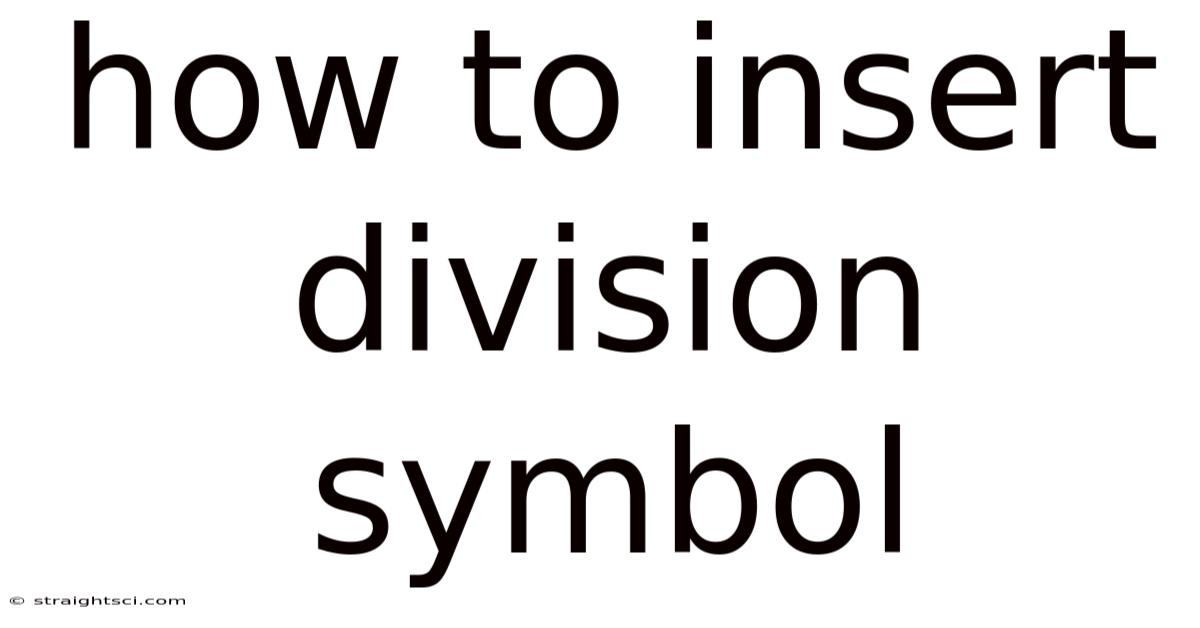
Table of Contents
How to Insert the Division Symbol: A Comprehensive Guide for All Devices and Software
The division symbol, often represented as ÷, is a crucial mathematical symbol used to indicate the operation of division. While seemingly simple, inserting this symbol can vary depending on the device and software you're using. This comprehensive guide will walk you through various methods, catering to different operating systems, word processors, and programming languages. We'll also delve into the history and significance of this symbol, ensuring a thorough understanding of its application.
Introduction: Understanding the Division Symbol and its Uses
The division symbol (÷), also known as the obelus, plays a vital role in mathematics and beyond. It represents the mathematical operation of dividing one number (the dividend) by another (the divisor) to find the quotient. While the forward slash (/) is often used as a substitute in digital contexts, particularly in programming and online calculations, the obelus maintains its importance in formal mathematical notation and printed materials. Understanding how to insert this symbol accurately is therefore essential for anyone working with mathematical expressions, equations, or documents requiring precise mathematical representation. This guide covers the most common scenarios and offers troubleshooting tips for when things don't go as planned.
Method 1: Using Keyboard Shortcuts (Windows & macOS)
The most straightforward method, especially for users familiar with keyboard shortcuts, is using the Alt code or Option code. This method is highly efficient and avoids the need for navigating menus or inserting symbols through character maps.
-
Windows: Hold down the
Altkey and type0247on the numeric keypad (not the numbers above the letters). Release theAltkey, and the division symbol (÷) should appear. Remember, the numeric keypad must be used for this shortcut to work correctly. -
macOS: Press and hold the
Optionkey and then press the/(forward slash) key. This will instantly insert the division symbol. This method is considerably simpler than the Windows equivalent.
Method 2: Using the Character Map (Windows)
If the keyboard shortcut method doesn't work for you, or if you prefer a visual approach, the Character Map is a reliable alternative. This built-in Windows utility allows you to browse and insert a wide range of characters, including the division symbol.
- Open Character Map: Search for "Character Map" in the Windows search bar.
- Locate the Symbol: Scroll through the characters or use the search function to find the division symbol (÷).
- Select and Insert: Select the symbol and click "Select." Then click "Copy" to copy the symbol to your clipboard. Finally, paste the symbol (Ctrl+V) into your document or application.
Method 3: Using the Emoji & Symbols Keyboard (macOS)
macOS offers a convenient Emoji & Symbols keyboard that provides access to a vast library of characters, including mathematical symbols.
- Open Emoji & Symbols: Click the Emoji & Symbols button in your menu bar (usually found near the clock) or use the keyboard shortcut
Control + Command + Space. - Navigate to Symbols: You may need to use the search function to quickly find the division symbol. Type "division" or "obelus" in the search bar.
- Insert the Symbol: Once located, simply click on the division symbol (÷) to insert it into your active document or application.
Method 4: Inserting the Division Symbol in Word Processors (Microsoft Word, Google Docs, etc.)
Most word processing applications offer a built-in method for inserting special symbols, including the division symbol. The specific steps may vary slightly depending on the application, but the general approach is similar.
-
Microsoft Word: Go to the "Insert" tab, click on "Symbol," then choose "More Symbols." Browse the list or use the search function to find the division symbol. Select it and click "Insert."
-
Google Docs: Similar to Microsoft Word, navigate to "Insert," then "Special characters." Use the search bar to locate the division symbol. Alternatively, you can copy and paste the symbol from a different source like this document.
-
Other Word Processors: Most word processors will have a similar functionality. Consult the application's help documentation if you are struggling to find the option.
Method 5: Using Programming Languages
In programming, representing the division operation usually involves the forward slash /. However, some programming languages and contexts might support the visual representation of the division symbol. This often requires using specialized character encoding or libraries.
Method 6: Using LaTeX
LaTeX, a typesetting system widely used in academia and scientific publishing, offers precise control over mathematical notation. The division symbol is easily inserted using the command \div. This command produces the symbol within a LaTeX mathematical environment (e.g., $a \div b$).
Method 7: Troubleshooting Common Issues
-
Numeric Keypad Issue (Windows): Ensure you're using the numeric keypad on your keyboard (usually on the right side) and not the numbers at the top of your keyboard.
-
Incorrect Keyboard Layout: Make sure your keyboard is set to the correct language and layout. Incorrect settings can interfere with keyboard shortcuts.
-
Software Compatibility: The availability and method of inserting special characters can vary depending on your software version. Check your application's help documentation for specific instructions.
-
Font Issues: In some cases, the chosen font might not support the division symbol. Try changing your font to a more comprehensive one, such as Arial or Times New Roman.
The History and Significance of the Division Symbol (÷)
The obelus (÷), meaning "a pointed instrument," has a fascinating history. While its exact origin is debated, its association with division solidified during the 17th and 18th centuries, largely thanks to the Swiss mathematician Johann Rahn. Rahn's influential algebra textbook Teutsche Algebra (1659) introduced this symbol to a wider audience, and its use gradually gained traction.
Before the widespread adoption of the obelus, other notations were used to represent division, such as the colon (:) or a horizontal line with the dividend above and the divisor below (a fraction). The obelus, however, offered a more compact and visually distinct way to represent division, especially in inline mathematical expressions.
Frequently Asked Questions (FAQ)
-
Q: Why are there different methods for inserting the division symbol? A: The variety in methods stems from the diverse range of operating systems, software, and input devices used by individuals. Each method caters to different preferences and system capabilities.
-
Q: Is the forward slash (/) always an acceptable substitute for the division symbol? A: While often used as a substitute, especially in programming and online calculations, the forward slash lacks the formal mathematical precision of the obelus. In formal mathematical contexts, the obelus is generally preferred.
-
Q: What if my software doesn't have the division symbol? A: Most modern software applications, including word processors and programming environments, will support the symbol. If it's missing, you can typically copy and paste it from an online resource or use a workaround such as a fraction.
-
Q: Why is the obelus sometimes called the "obelisk"? A: Although both words share a common root, they refer to different things. An obelisk is a tall, four-sided, tapering monument; the obelus is the mathematical symbol.
-
Q: Are there other symbols that represent division? A: Yes, historically, the colon (:) and the vinculum (horizontal line in a fraction) have also served as division symbols.
Conclusion:
Inserting the division symbol, despite its seemingly simple nature, requires understanding the various methods available across different platforms and applications. This guide has provided a comprehensive walkthrough of the common approaches, including keyboard shortcuts, character maps, and methods specific to word processors and programming. By mastering these techniques, you'll be better equipped to represent mathematical expressions accurately and efficiently in any context. Remember to choose the method that best suits your operating system, software, and personal preferences. With practice, inserting the division symbol will become second nature. This knowledge is essential for students, educators, professionals, and anyone working with numbers and mathematical notations.
Latest Posts
Latest Posts
-
Capital City In South Carolina
Sep 22, 2025
-
What Is A Biotic Factor
Sep 22, 2025
-
Cytoskeleton In A Animal Cell
Sep 22, 2025
-
Great White Shark Latin Name
Sep 22, 2025
-
Is Earth A Closed System
Sep 22, 2025
Related Post
Thank you for visiting our website which covers about How To Insert Division Symbol . We hope the information provided has been useful to you. Feel free to contact us if you have any questions or need further assistance. See you next time and don't miss to bookmark.