How To Check Angular Version
straightsci
Aug 27, 2025 · 7 min read
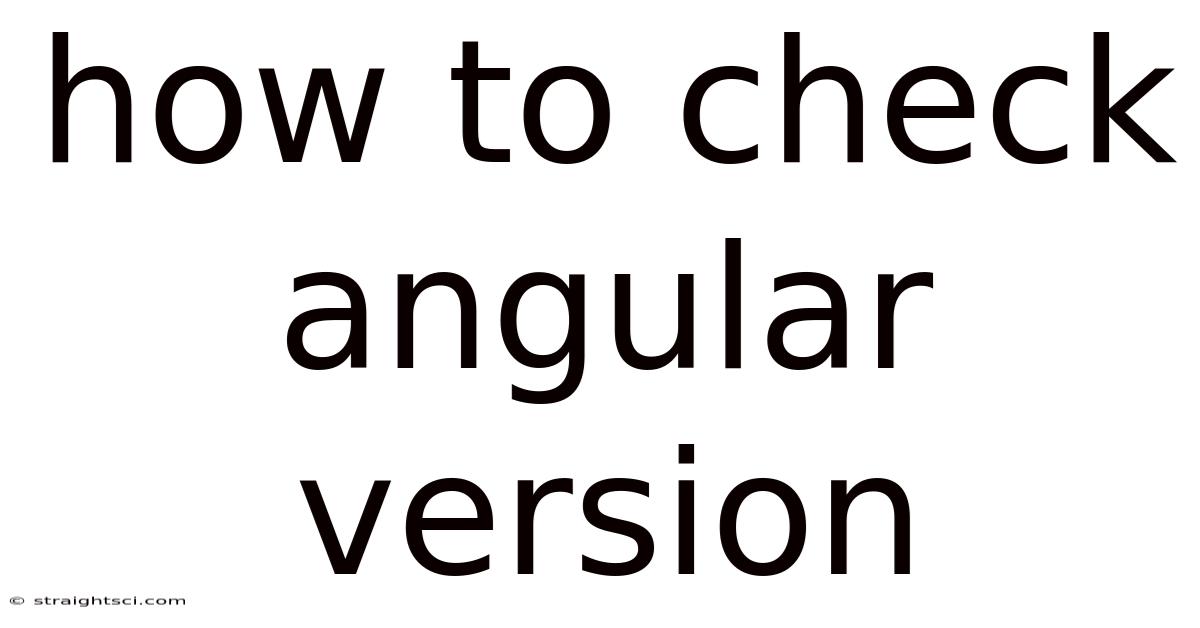
Table of Contents
How to Check Your Angular Version: A Comprehensive Guide
Knowing your Angular version is crucial for various reasons. It helps you troubleshoot issues, ensure compatibility with libraries and tools, and stay updated with the latest features and security patches. This comprehensive guide will walk you through multiple methods to check your Angular version, catering to different scenarios and levels of expertise. Whether you're a seasoned Angular developer or just starting your journey, this guide will equip you with the knowledge to confidently determine your project's Angular version. We'll cover checking the version in various environments, explaining the nuances of each method, and answering frequently asked questions.
1. Introduction: Why Knowing Your Angular Version Matters
Before diving into the "how-to," let's understand why checking your Angular version is important. In essence, it's the cornerstone of maintaining a healthy and functional Angular project.
-
Troubleshooting: When facing bugs or unexpected behavior, knowing your Angular version is often the first step in diagnosing the problem. Many solutions and troubleshooting guides are version-specific.
-
Library Compatibility: Different Angular versions have different compatibility requirements with third-party libraries and tools. Using an incompatible version can lead to errors and unexpected behavior.
-
Security Updates: Regularly updating to the latest Angular version is crucial for security. Older versions might have known vulnerabilities that can expose your application to risks.
-
Feature Availability: New features and improvements are released with each Angular version. Knowing your version helps you understand which features are available to you and plan your development accordingly.
-
Collaboration: If you're working on a team, knowing the Angular version ensures everyone is on the same page and avoids conflicts.
2. Checking Angular Version using ng version (CLI Method)
The most straightforward method to check your Angular version is using the Angular CLI (Command Line Interface). This method works if you've created your project using the Angular CLI and still have it installed.
Steps:
-
Open your terminal or command prompt. Navigate to the root directory of your Angular project using the
cdcommand. -
Run the command
ng version. This command will output detailed information about your Angular CLI and the Angular version used in your project. The output typically looks like this:
Angular CLI: 16.2.0
Node: 16.13.0
Package Manager: npm 8.19.2
OS: win32 x64
Angular: 16.2.0
... (other package versions)
The line Angular: 16.2.0 (or similar) shows your Angular version. Note that the CLI version and the Angular version might be different, but they should be compatible.
Important Considerations:
-
CLI Installation: This method only works if you have the Angular CLI installed in your project. If you've cloned a project or are working on a pre-existing project without the CLI, this method won't work.
-
Global vs. Local: The Angular CLI can be installed globally or locally within a project. This command will always check the version within the project's node modules.
-
Outdated CLI: If your CLI is outdated, consider updating it using
npm install -g @angular/cli@latest(oryarn global add @angular/cli). This might be necessary to get accurate version information, especially for newer Angular versions.
3. Checking Angular Version from package.json (Project File Method)
Your project's package.json file contains a complete list of dependencies, including the Angular version. This is a valuable fallback method if the CLI is unavailable or malfunctioning.
Steps:
-
Locate your
package.jsonfile. This file is located in the root directory of your Angular project. -
Open the
package.jsonfile in a text editor. Search for@angular/core. This line (and others like@angular/common,@angular/compiler, etc.) will specify the Angular version used as a dependency. It usually appears like this:
"@angular/core": "~16.2.0",
"@angular/common": "~16.2.0",
"@angular/compiler": "~16.2.0",
The version number (e.g., ~16.2.0) indicates the Angular version. The ~ symbol means a compatible minor version update is allowed, but not a major version change.
Important Considerations:
-
Semantic Versioning: Understanding semantic versioning (SemVer) is crucial here. The numbers before the
~or^represent Major.Minor.Patch versions. Understanding what those mean will help determine the specific version of Angular you're using and if it needs an update. -
Multiple Angular Versions: This method is useful even if you have multiple Angular projects. You can simply open the
package.jsonfile for each project to check the version of each.
4. Inspecting the angular.json File (Project Configuration)
The angular.json file, also located in the root directory of your project, offers project-level configurations. While it doesn't explicitly state the Angular version, inconsistencies in configurations could indicate a mismatch or potential issues that hint at a version problem.
Steps:
- Open
angular.jsonand look for theprojectssection. This section defines various projects within your workspace. - Examine the build options. The
architect.build.optionssection might give clues if there are configuration discrepancies that suggest version conflicts. - Look for compiler options. While not a direct version indicator, discrepancies in compiler options might indicate a problem that is related to a specific Angular version.
Important Considerations:
This is less direct than the other methods. This approach helps with diagnosing potential version related issues rather than directly telling you the version number.
5. Checking the Angular Version in a Browser's Developer Tools (Runtime Method)
This method is less precise but can provide a general idea of the Angular version running in your deployed application.
Steps:
-
Open your deployed Angular application in a web browser.
-
Open the browser's developer tools. (Usually by pressing F12).
-
Navigate to the "Sources" or "Console" tab. You might find Angular-related files listed. While you won't find an explicit version number, the filenames often include hints. For example, seeing files with
@angular/corerelated to a specific version in the file structure gives you a reasonable guess.
Important Considerations:
This method is unreliable for precisely determining the Angular version as filenames might not always explicitly mention the version number. The information found here is secondary to the ng version and package.json approaches. It's mostly helpful for identifying the Angular version on the client-side, in a production environment.
6. Frequently Asked Questions (FAQ)
Q: What if ng version command doesn't work?
A: This usually means the Angular CLI is not installed or not correctly configured in your project. Ensure you have Node.js and npm (or yarn) installed. Then try reinstalling the CLI using npm install -g @angular/cli or yarn global add @angular/cli. After installation, navigate to your project's root directory and try ng version again.
Q: My package.json shows a range (e.g., ^16.2.0) instead of a specific version number. What does this mean?
A: This is semantic versioning. The ^ symbol means the package manager will install the latest compatible version within the major version (16 in this case). It will allow for minor and patch updates but not major version updates that might introduce breaking changes.
Q: How often should I update my Angular version?
A: Regularly updating to the latest version is recommended to benefit from performance improvements, bug fixes, and security patches. However, major version updates might require significant code refactoring. Consider carefully checking the release notes and planning for potential updates. It is advisable to update frequently on minor versions, but be judicious on major version changes. Use a proper version control system to ensure that reverting is easy.
Q: What should I do if I have different Angular versions listed in my package.json?
A: This indicates a potential conflict or issue. Different dependencies might depend on different Angular versions. This usually triggers errors and should be addressed to make your project stable. Attempt to resolve version conflicts using package managers' built-in features for resolving conflicting versions and update accordingly.
Q: Is there a way to programmatically get the Angular version within my application code?
A: No, there isn't a direct API call or method within Angular itself to retrieve the version at runtime. The version information is primarily stored in your project configuration files. However you can programmatically retrieve your package.json data with a nodejs script to achieve the desired outcome. This method would be less efficient and is not encouraged.
7. Conclusion: Mastering Angular Version Checks
Knowing your Angular version is a fundamental skill for every Angular developer. This guide has provided you with multiple methods to reliably and efficiently check your Angular version, regardless of your project setup or technical expertise. Remember that staying updated with the latest versions is crucial for security, performance, and access to the newest features. By mastering these techniques, you'll be better equipped to build, maintain, and troubleshoot your Angular applications effectively. Always consult official Angular documentation for the most up-to-date information and best practices.
Latest Posts
Latest Posts
-
Example Sentence Of Compound Sentence
Aug 27, 2025
-
Did Jeffrey Dahmer Eat People
Aug 27, 2025
-
What Is An Improper Fraction
Aug 27, 2025
-
Is 5 16th Bigger Than 1 4
Aug 27, 2025
-
How Long Till 6 45 Am
Aug 27, 2025
Related Post
Thank you for visiting our website which covers about How To Check Angular Version . We hope the information provided has been useful to you. Feel free to contact us if you have any questions or need further assistance. See you next time and don't miss to bookmark.