How Do You Use Protractor
straightsci
Sep 20, 2025 · 7 min read
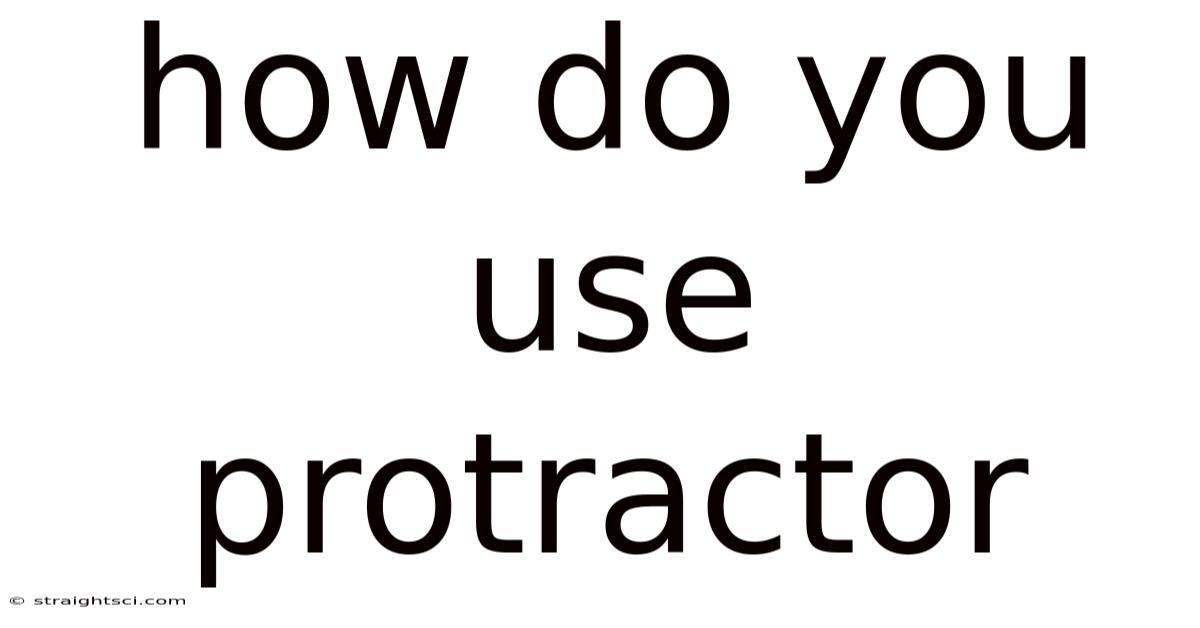
Table of Contents
Mastering Protractor: A Comprehensive Guide for End-to-End Testing
Protractor, a Node.js-based end-to-end testing framework, is a powerful tool for testing Angular and AngularJS applications. However, its capabilities extend beyond just Angular, making it a valuable asset for testing any web application that interacts with a browser. This comprehensive guide will walk you through everything you need to know to effectively use Protractor, from initial setup to advanced techniques. Whether you're a beginner or an experienced tester, you'll find valuable insights here.
Getting Started: Installation and Setup
Before diving into the intricacies of Protractor, you need to set up your environment. This involves installing the necessary dependencies and configuring Protractor to work with your project.
-
Node.js and npm: Ensure you have Node.js and npm (Node Package Manager) installed on your system. You can download them from the official Node.js website. Verify the installation by running
node -vandnpm -vin your terminal. -
Java: Protractor relies on Selenium, which in turn requires Java. Download and install a suitable Java Development Kit (JDK) from Oracle's website. Make sure to set the JAVA_HOME environment variable correctly.
-
Selenium WebDriver: This is the crucial component that allows Protractor to interact with the browser. Install it using npm:
npm install -g protractor -
Protractor Installation: Install Protractor globally using npm:
npm install -g protractor -
Setting up a Project: Create a new project directory and navigate into it. Initialize a new npm project:
npm init -y -
Installing Dependencies: Install Protractor and other necessary packages (like Jasmine, a testing framework commonly used with Protractor) locally:
npm install protractor jasmine-core --save-dev
Understanding Protractor's Architecture
Protractor operates on a client-server architecture. The client is the JavaScript code that you write to define your tests. This code interacts with the server, which is Selenium. Selenium controls the browser, executing the actions specified in your test scripts. This allows Protractor to automate browser actions, interact with web elements, and verify the application's behavior.
-
Locators: Protractor uses locators to identify elements within the web page. These locators can be based on various properties like ID, class name, CSS selector, XPath, etc. Choosing the right locator is crucial for reliable test execution.
-
Control Flow: Protractor uses promises and asynchronous operations to handle the asynchronous nature of browser interactions. Understanding this is crucial for writing effective and robust tests.
-
Matchers: Assertions are made using Jasmine's matchers, which allow you to verify the expected behavior of the application (e.g.,
expect(element.getText()).toEqual('Hello World');).
Writing Your First Protractor Test
Let's create a simple Protractor test to illustrate the basic workflow. Assume you have a simple web page with a text input and a button. The goal is to enter text into the input field and click the button.
-
Create a Spec File: Create a file named
spec.js(or any name with a.jsextension) in your project directory. This file will contain your Protractor test code. -
Write the Test Code: Add the following code to
spec.js:describe('My First Protractor Test', function() { it('should enter text and click a button', function() { browser.get('http://your-website-url.com'); // Replace with your website URL element(by.id('myInput')).sendKeys('Hello Protractor!'); element(by.id('myButton')).click(); // Add assertions here to verify the result expect(element(by.id('result')).getText()).toEqual('Text entered successfully!'); }); });Remember to replace
http://your-website-url.com,myInput,myButton, andresultwith the actual selectors for your elements. -
Configure Protractor: Create a
protractor.conf.jsfile in your project directory. This file configures Protractor's behavior. Here's a basic configuration:exports.config = { framework: 'jasmine', specs: ['spec.js'], capabilities: { browserName: 'chrome' } }; -
Run the Test: Open your terminal, navigate to your project directory, and run the following command:
protractor protractor.conf.js
Advanced Protractor Techniques
Beyond the basics, Protractor offers several powerful features to enhance your testing capabilities.
-
Page Objects: Organize your tests using page objects to improve code maintainability and readability. A page object represents a specific page in your application, encapsulating its elements and actions.
-
Custom Locators: If standard locators are insufficient, create custom locators to improve targeting accuracy.
-
Waiting for Elements: Use Protractor's waiting mechanisms (
browser.wait,element.waitForAngular) to handle asynchronous operations and avoid timing issues. -
Parallel Execution: Speed up your testing process by running tests in parallel across multiple browsers or machines. This is particularly useful for large test suites.
-
Reporting: Generate reports to track test execution and identify failures. Popular reporting tools include Jasmine reporters and custom reporting solutions.
-
Data-Driven Testing: Execute the same test with different inputs using data-driven testing techniques. This allows for comprehensive testing with minimal code duplication.
-
Handling Alerts and Popups: Protractor provides mechanisms to handle browser alerts and popups, allowing you to interact with them in your tests.
-
Working with Frames and Iframes: Protractor allows you to switch between different frames and iframes within a webpage, enabling you to test complex web applications.
-
Synchronization: Protractor provides various synchronization mechanisms to ensure that your tests wait for elements to be loaded before performing actions on them. This is especially important when dealing with asynchronous operations in web applications.
Debugging Protractor Tests
Debugging Protractor tests can be challenging due to the asynchronous nature of the framework. Here are some debugging tips:
-
Browser Developer Tools: Utilize your browser's developer tools (usually accessed by pressing F12) to inspect the webpage's HTML, CSS, and JavaScript. This helps identify element locators and understand the application's behavior.
-
Console Logging: Use
console.logstatements to print information to the browser's console during test execution. This helps track the test's progress and identify points of failure. -
Debugging Tools: Use a debugger (e.g., Node.js debugger or a browser debugger) to step through your test code line by line, inspect variables, and identify the root cause of errors.
-
Error Messages: Carefully analyze Protractor's error messages, as they often provide clues about the cause of failures.
Frequently Asked Questions (FAQ)
-
What browsers does Protractor support? Protractor supports a wide range of browsers including Chrome, Firefox, Safari, and Internet Explorer (although IE support might be limited). You can specify the desired browser in the
capabilitiessection of yourprotractor.conf.jsfile. -
How do I handle asynchronous operations in Protractor? Protractor uses promises and asynchronous operations extensively. Use
browser.waitorelement.waitForAngularto wait for asynchronous operations to complete before proceeding with your test. -
What are the best practices for writing Protractor tests? Use descriptive test names, write small and focused tests, use page objects, and handle asynchronous operations properly.
-
How do I integrate Protractor with a CI/CD pipeline? Integrate Protractor with your CI/CD pipeline by running your Protractor tests as part of your build process. Many CI/CD platforms provide plugins or integrations for running Node.js-based tests.
-
Is Protractor only for Angular applications? While Protractor is well-suited for Angular applications, it can also be used to test other web applications that use a browser. You may need to adjust your configuration and testing strategies accordingly.
Conclusion
Protractor is a powerful and versatile end-to-end testing framework that offers a comprehensive set of features for testing web applications. By understanding its architecture, mastering its functionalities, and employing best practices, you can build robust and maintainable test suites. Remember to continuously adapt your testing strategy as your application evolves to ensure comprehensive and reliable testing throughout the software development lifecycle. While the initial setup might seem daunting, the benefits of having a robust end-to-end testing framework significantly outweigh the initial investment of time and effort. Through consistent practice and a thorough understanding of the concepts outlined in this guide, you'll be well-equipped to harness the full power of Protractor and elevate your testing capabilities.
Latest Posts
Latest Posts
-
How To Find Payback Period
Sep 20, 2025
-
Ice Cream And Dry Ice
Sep 20, 2025
-
How To Compute Debt Ratio
Sep 20, 2025
-
Difference Between Stereotype And Prejudice
Sep 20, 2025
-
140 Mph In Km H
Sep 20, 2025
Related Post
Thank you for visiting our website which covers about How Do You Use Protractor . We hope the information provided has been useful to you. Feel free to contact us if you have any questions or need further assistance. See you next time and don't miss to bookmark.