How Do You Select All
straightsci
Aug 27, 2025 · 7 min read
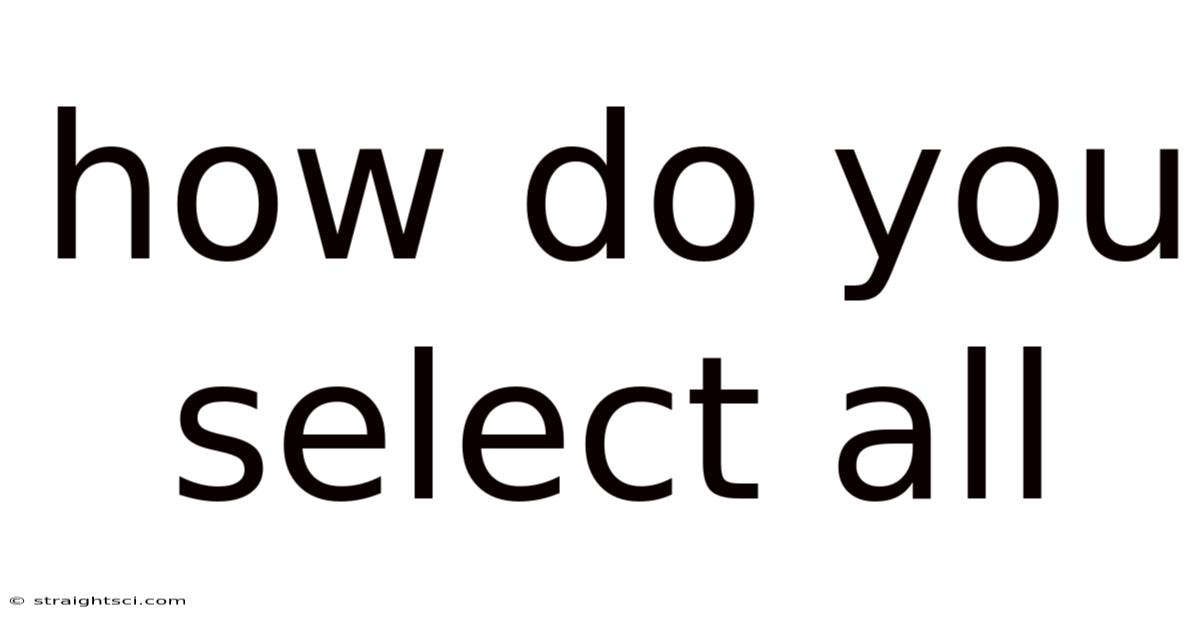
Table of Contents
How Do You Select All? A Comprehensive Guide to Mastering Selection Techniques Across Devices and Applications
Selecting all items within a document, folder, or application is a fundamental task performed daily by millions. Whether you're working on a spreadsheet, editing a photo, or managing files, knowing how to efficiently select all is crucial for productivity. This comprehensive guide will explore the diverse methods for selecting all across various operating systems, applications, and contexts, providing a deep dive into the nuances of this seemingly simple function. We'll delve into keyboard shortcuts, mouse techniques, and application-specific commands, equipping you with the knowledge to master selection in any situation.
Understanding the "Select All" Function
At its core, "select all" is a command that highlights or selects every item within a defined scope. This scope can vary greatly. It might encompass all files within a folder, all cells in a spreadsheet, all text in a document, or all layers in a photo editing program. The precise method for selecting all depends heavily on the application and the operating system you're using.
Keyboard Shortcuts: The Fastest Route to Selection
Keyboard shortcuts offer the most efficient way to select all, significantly boosting your workflow. These shortcuts are universally recognized across numerous applications and operating systems, making them invaluable for any user.
-
Ctrl + A (Windows & Linux): This is the most common and widely recognized keyboard shortcut for selecting all. It works across a broad range of applications, including text editors, spreadsheets, image viewers, and file explorers. Pressing Ctrl and A simultaneously highlights everything within the current active window or document.
-
Cmd + A (macOS): Mac users utilize the Command key (⌘) instead of Ctrl. Cmd + A performs the identical "select all" function as Ctrl + A on Windows and Linux systems. This consistency across platforms makes it easy to adapt between operating systems.
-
Application-Specific Variations: While Ctrl+A and Cmd+A are ubiquitous, some applications have alternative shortcuts or context-specific commands for selecting all. For example, some specialized software might use a different key combination or a menu option for selecting all items. Always refer to the application's help documentation or user manual for specific shortcuts.
Mouse Techniques: Selecting All Visually
While keyboard shortcuts are generally faster, mouse techniques provide an alternative approach, particularly useful when keyboard access is limited or when navigating complex interfaces.
-
Clicking and Dragging: In many applications, you can visually select all items by clicking and dragging your mouse cursor to encompass the entire area containing the items you wish to select. This method is particularly helpful for selecting multiple files in a file explorer or selecting a large block of text. However, this method is less efficient than using keyboard shortcuts for larger selections.
-
Clicking Selection Boxes: Some applications provide selection boxes or checkboxes that allow you to select all items with a single click. This method is common in file managers or email clients, where you might see a checkbox at the top of a list, allowing for the selection of all items below.
Selecting All in Specific Applications: A Detailed Breakdown
The methods for selecting all vary considerably depending on the application. Let's examine some of the most frequently used applications and their specific selection techniques.
1. Microsoft Word & Other Text Editors:
- Ctrl + A (Windows) / Cmd + A (macOS): This is the standard and most efficient method for selecting all text in Microsoft Word, Google Docs, Notepad++, and most other text editors.
2. Microsoft Excel & Google Sheets:
- Ctrl + A (Windows) / Cmd + A (macOS): Selecting all cells in a spreadsheet typically uses the standard shortcut. However, be aware that this might select only the currently visible cells, not the entire worksheet if you have very large datasets. To select the entire worksheet, you might need to use additional techniques such as clicking the small box at the intersection of row and column headers (top-left corner).
3. File Explorers (Windows Explorer, Finder):
-
Ctrl + A (Windows) / Cmd + A (macOS): These shortcuts work to select all files and folders within the currently active folder in Windows Explorer and macOS Finder.
-
Clicking the Selection Box: Many file explorers provide a checkbox to select all items within a view. This is particularly useful when dealing with a large number of files.
4. Image Editing Software (Photoshop, GIMP):
-
Ctrl + A (Windows) / Cmd + A (macOS): Often selects the entire canvas or image area. However, this might not select all layers in the image. Specific commands or menus are typically required to select all layers.
-
Application-Specific Commands: These applications often have menu options like "Select All" or "Select All Layers" under the "Select" menu.
5. Email Clients (Outlook, Gmail):
-
Ctrl + A (Windows) / Cmd + A (macOS): May select all emails in the currently viewed folder or inbox, depending on the application's interface.
-
Checkboxes: Most email clients provide checkboxes to select all emails in a particular view.
6. Web Browsers (Chrome, Firefox, Safari):
- Ctrl + A (Windows) / Cmd + A (macOS): Selects all text on a webpage. Note that this will not typically select images or other non-text elements.
Understanding Selection Modes: Extending Your Selection Capabilities
Many applications offer different selection modes that modify how the "select all" function behaves. These modes often allow for more granular control over what is selected.
-
Multiple Selection: In some applications, you can select multiple individual items without selecting all. This is typically done using Ctrl + Click (Windows) or Cmd + Click (macOS) to add individual items to the selection.
-
Range Selection: This mode lets you select a range of items, such as a block of cells in a spreadsheet or a sequence of lines in a text document. This is usually done by clicking and dragging or using arrow keys.
-
Adding and Subtracting from Selection: In some applications you can add items to the existing selection or remove items from the selection. This often involves using modifier keys like Shift or Ctrl/Cmd while clicking or dragging.
Troubleshooting Common Selection Issues
Occasionally, you might encounter problems when attempting to select all items. Here are some common issues and their solutions:
-
Only Part of the Content is Selected: This can happen if the application is zoomed in, showing only a portion of the document or files. Try zooming out to ensure all items are visible. Also, be certain the correct application window or tab is active.
-
Select All is Not Responding: Ensure that the application is not frozen or unresponsive. Try restarting the application or your computer.
-
Incorrect Shortcut Used: Double-check that you are using the correct keyboard shortcut for the specific application and operating system.
-
Hidden Items: Some items might be hidden or filtered, preventing them from being selected using a "select all" command. Check application settings to see if any items are hidden or filtered.
Frequently Asked Questions (FAQ)
Q: What if "Ctrl+A" or "Cmd+A" doesn't work?
A: The shortcut may not work in every application. Try looking for a "Select All" option within the application's menu. The application may also have application-specific behavior.
Q: How do I select all but one item?
A: Select all items using the appropriate method. Then, hold down the Ctrl key (Windows) or Cmd key (macOS) and click on the item you wish to deselect.
Q: Why might I need to select all items?
A: Selecting all items is necessary for various tasks, including formatting text, copying files, deleting files, applying filters, or performing batch edits.
Q: Is there a difference between selecting all and selecting everything?
A: The terms are often used interchangeably. However, "select all" typically refers to selecting all items within a specific context (e.g., a document, folder, or application window), while "select everything" might imply a broader, potentially system-wide selection.
Conclusion
Mastering the art of selecting all items is a fundamental skill for anyone who uses computers regularly. Understanding the various keyboard shortcuts, mouse techniques, and application-specific commands will significantly enhance your productivity across diverse software and operating systems. By employing the strategies outlined in this guide, you can confidently and efficiently select all items in any situation, streamlining your workflow and saving valuable time. Remember to consult the help documentation for individual applications for detailed instructions and application-specific behaviors. The ability to quickly and accurately select all items is a cornerstone of efficient computing, enabling you to tackle tasks with greater speed and precision.
Latest Posts
Latest Posts
-
Calculating Marginal Propensity To Consume
Aug 27, 2025
-
What Was The 1st Reich
Aug 27, 2025
-
Is Boiling A Chemical Change
Aug 27, 2025
-
Average Size Of A Hand
Aug 27, 2025
-
How To Calculate Matrix Determinant
Aug 27, 2025
Related Post
Thank you for visiting our website which covers about How Do You Select All . We hope the information provided has been useful to you. Feel free to contact us if you have any questions or need further assistance. See you next time and don't miss to bookmark.