Hard Link Vs Symbolic Link
straightsci
Sep 07, 2025 · 7 min read
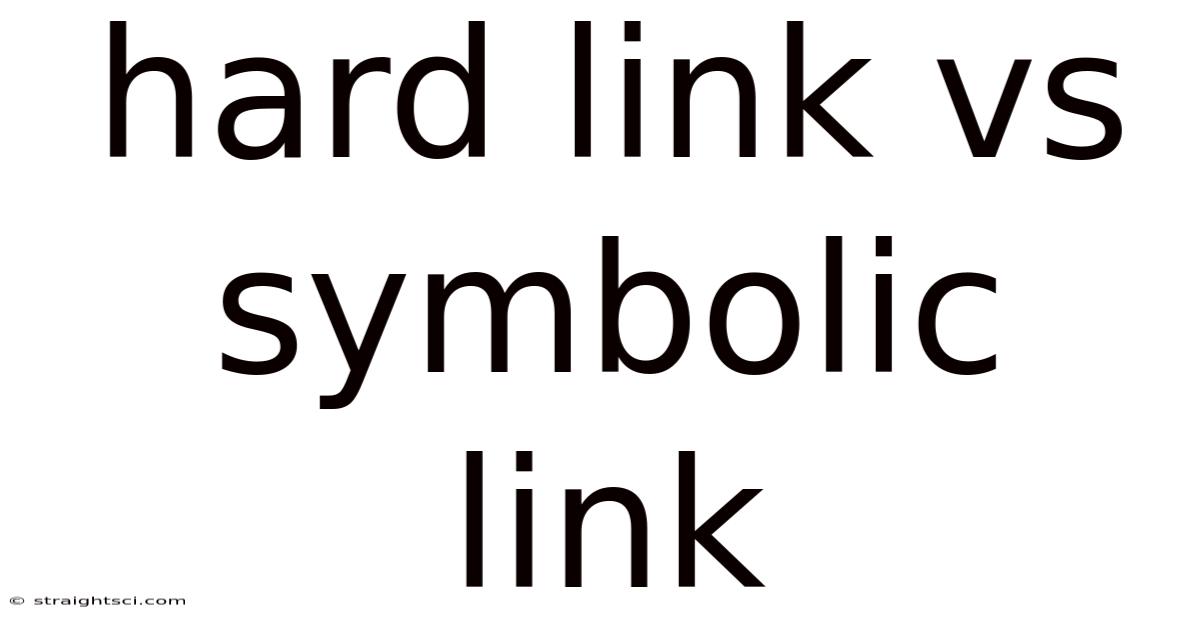
Table of Contents
Hard Links vs. Symbolic Links: A Deep Dive into Linux File System Linking
Understanding the difference between hard links and symbolic links is crucial for any serious Linux user. While both offer ways to create alternative paths to the same file or directory, their underlying mechanisms and behaviors differ significantly, leading to crucial distinctions in how they function and should be used. This comprehensive guide will illuminate the intricacies of hard links and symbolic links, explaining their functionalities, limitations, and practical applications. We'll delve into the technical details, providing clear examples to solidify your understanding.
What is a Link?
Before diving into the specifics of hard and symbolic links, let's establish a foundational understanding of what a link is in the context of a Linux file system. A link, in essence, is a pointer—a way to access a file or directory using a different name or path. Think of it like a shortcut on your desktop; it allows you to access the target file or directory quickly and efficiently without navigating through multiple folders. However, unlike desktop shortcuts, links in Linux are integrated directly into the file system structure.
Hard Links: The Intimate Connection
A hard link creates a second entry in a file system's directory structure that points to the same inode. An inode (index node) is a data structure that contains crucial information about a file, such as its size, permissions, and the location of its data blocks on the disk. Crucially, multiple hard links can exist for a single file. Each hard link has its own name and path, but they all share the same inode, meaning they all point to the exact same data on the disk.
Key Characteristics of Hard Links:
- Shared Inode: Multiple hard links share a single inode. Deleting one hard link does not affect the others; the file remains accessible as long as at least one hard link exists.
- Same Data: All hard links access the identical file data. Changes made through one hard link are immediately reflected through all other hard links.
- Cannot Link Directories: Hard links cannot be created for directories. This restriction is primarily for preventing the creation of circular directory structures which can cause system instability.
- Same File System: Hard links must reside within the same file system. You cannot create a hard link to a file located on a different partition or mounted filesystem.
- Deletion: Deleting the last hard link to a file will permanently delete the file's data.
Example:
Let's say we have a file named mydocument.txt. We create a hard link to it named mydoc.txt. Both mydocument.txt and mydoc.txt point to the same inode and contain the identical file data. If we delete mydocument.txt, mydoc.txt will still exist and contain the file's contents. Only when the last hard link (mydoc.txt in this case) is deleted will the file be truly removed from the system.
Creating a Hard Link:
The ln command is used to create both hard and symbolic links. To create a hard link, use the following syntax:
ln source_file target_link
For example: ln mydocument.txt mydoc.txt
Symbolic Links: The Indirect Approach
Unlike hard links, a symbolic link (also known as a soft link) is essentially a text file that contains the path to another file or directory. It's an indirect pointer; it doesn't share the same inode as the target. Instead, it acts as a shortcut, redirecting the system to the actual file or directory when accessed.
Key Characteristics of Symbolic Links:
- Separate Inode: Symbolic links have their own inode. Deleting a symbolic link does not affect the target file or directory.
- Different Data: The symbolic link itself only contains the path to the target file; it doesn't directly contain the target file's data.
- Can Link Directories: Symbolic links can be created for directories.
- Different File Systems: Symbolic links can point to files or directories located on different file systems or even on different networked machines.
- Broken Links: If the target file or directory of a symbolic link is deleted or moved, the symbolic link becomes a "broken link," resulting in an error when attempting to access it.
Example:
Let's create a symbolic link named linktomydoc.txt pointing to mydocument.txt. When you access linktomydoc.txt, the system follows the path stored within the symbolic link to locate and access mydocument.txt. Deleting linktomydoc.txt will not affect mydocument.txt. However, if mydocument.txt is deleted, linktomydoc.txt becomes a broken link.
Creating a Symbolic Link:
To create a symbolic link, use the ln command with the -s option:
ln -s source_file target_link
For example: ln -s mydocument.txt linktomydoc.txt
Hard Links vs. Symbolic Links: A Comparative Analysis
| Feature | Hard Link | Symbolic Link |
|---|---|---|
| Inode | Shares inode with target file | Has its own separate inode |
| Data Storage | Does not duplicate file data | Does not store target file's data; stores path |
| Directory Linking | Cannot link directories | Can link directories |
| File System | Must be on the same file system | Can link across different file systems |
| Deletion of Target | Deleting the last hard link deletes the file | Deleting the target does not delete the link (broken link) |
| Deletion of Link | Deleting a link does not affect others (unless it's the last one) | Deleting a link has no effect on the target |
| Speed | Generally faster access | Slightly slower due to path resolution |
| Space Efficiency | More space-efficient | Less space-efficient |
Practical Applications and Best Practices
The choice between hard links and symbolic links depends on the specific use case.
When to use Hard Links:
- Backing up critical files: Hard links provide a robust way to create multiple copies of important files while saving disk space because they share the same data blocks.
- Data consistency: Changes made through one hard link are immediately reflected in others, ensuring data consistency across all linked files.
When to use Symbolic Links:
- Creating shortcuts: Symbolic links are ideal for creating shortcuts to files or directories located in different directories or even on different file systems.
- Managing large projects: Symbolic links help manage large projects by allowing you to link related files and directories located in different project folders without duplicating the files.
- Linking across file systems: Symbolic links are the only option when you need to create a link across different file systems.
- Version control: Symbolic links can point to different versions of a file or directory, allowing for easy access and management of various project iterations.
Troubleshooting and Common Issues
- Broken Symbolic Links: If the target of a symbolic link is deleted or moved, the link becomes broken. You can identify broken symbolic links using the
ls -lcommand; they will be indicated by a broken arrow symbol. You can remove broken symbolic links using thermcommand. - Circular Symbolic Links: Avoid creating circular symbolic links where a link points to another link that eventually points back to itself. This creates an infinite loop and can lead to system instability.
- Permissions: Ensure that you have the necessary permissions to create links in the desired directories.
Conclusion: Choosing the Right Link
The decision of whether to use a hard link or a symbolic link hinges on your specific needs. Hard links are ideal when you need multiple identical copies of a file, sharing the same inode and data, while symbolic links offer flexibility in pointing to files across different file systems, managing shortcuts, and creating references. Understanding the differences between these two types of links empowers you to leverage the power and flexibility of the Linux file system effectively. By carefully considering the characteristics and implications of each, you can optimize your file management and enhance the organization and efficiency of your Linux environment. Remember to always back up important data before making significant changes to your file system. Thorough understanding of these concepts is crucial for any advanced user managing complex file structures and striving for optimal system performance and data integrity.
Latest Posts
Latest Posts
-
Windows 10 Purchase Best Buy
Sep 07, 2025
-
Solve The System Of Equations
Sep 07, 2025
-
Coldest Temp Recorded In Alaska
Sep 07, 2025
-
Location Of The Interior Plains
Sep 07, 2025
-
Chu Papi Mu Nano Meaning
Sep 07, 2025
Related Post
Thank you for visiting our website which covers about Hard Link Vs Symbolic Link . We hope the information provided has been useful to you. Feel free to contact us if you have any questions or need further assistance. See you next time and don't miss to bookmark.