Computer Menu With Quick-access Commands
straightsci
Sep 15, 2025 · 7 min read
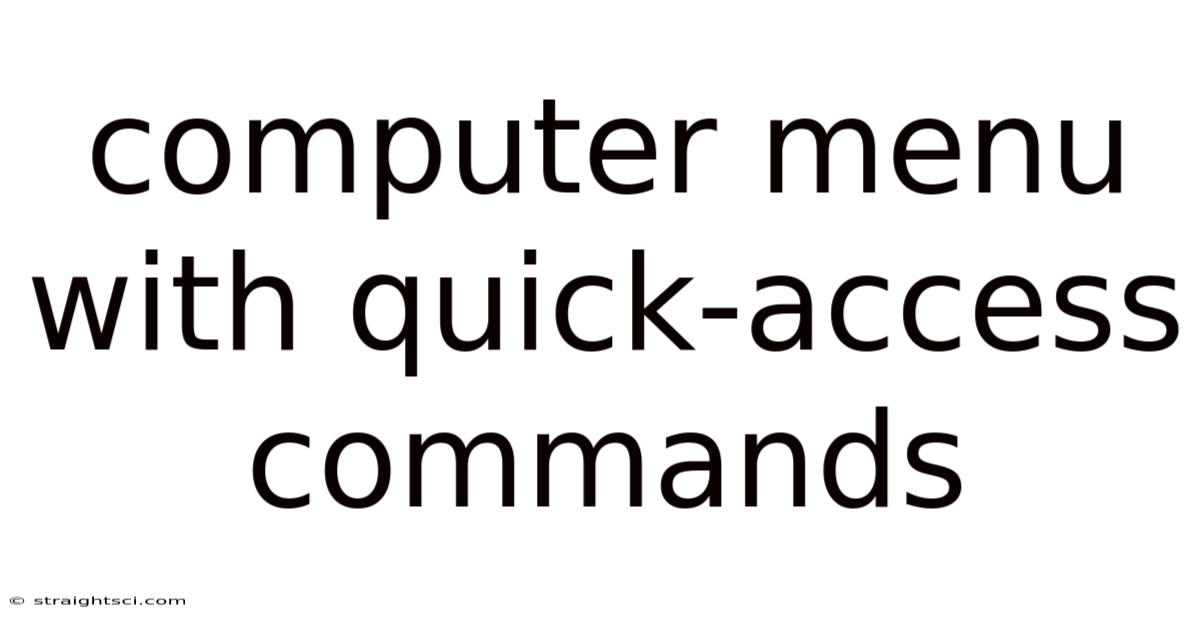
Table of Contents
Computer Menus with Quick-Access Commands: A Comprehensive Guide
Computer menus are the unsung heroes of user interface design. They provide a structured and efficient way to access a vast array of commands and functions, drastically simplifying complex software and boosting productivity. This article delves into the world of computer menus, focusing specifically on the vital role of quick-access commands and how they enhance user experience. We'll explore different types of menus, the design principles behind effective quick access, and best practices for both developers and users.
I. Understanding Computer Menus: A Foundation
Before diving into quick-access commands, let's establish a firm understanding of computer menus themselves. Menus are hierarchical systems that organize commands and options, preventing overwhelming users with a single, monolithic interface. They are typically categorized into several types:
-
Menu Bars: Located at the top of the application window, these contain top-level menus (e.g., File, Edit, View, etc.) that further expand into submenus with specific commands. These are a staple in almost all desktop applications.
-
Context Menus (Right-Click Menus): These appear when you right-click on an object or area within the application. The commands presented are context-sensitive, meaning they directly relate to the selected item. For example, right-clicking a file might offer options like "Open," "Copy," "Delete," or "Rename."
-
Drop-Down Menus: These unfold from a button or menu item, revealing a list of options. They save screen space compared to always-visible menus.
-
Tabbed Menus: Often found in web applications and some desktop software, these use tabs to organize different sets of commands and settings. They are particularly useful for applications with a large number of features.
-
Ribbon Menus (Microsoft Office Style): These use a visual ribbon interface with groups of related buttons and commands, replacing traditional menu bars. They are designed for quick visual scanning and access.
-
Hierarchical Menus: These menus have multiple levels, allowing for the organization of complex functionalities in a structured way, mirroring a file system.
II. The Power of Quick-Access Commands: Efficiency and Productivity
Quick-access commands, often manifested as shortcuts, toolbars, or frequently-used items at the top of a menu, significantly improve user efficiency. They bypass the need for extensive navigation through nested menus. This time-saving element is crucial for experienced users who perform repetitive tasks. The benefits of quick-access commands are numerous:
-
Increased Speed: Users can execute commands rapidly without extensive mouse clicks or keyboard navigation. This is particularly important for tasks performed frequently.
-
Improved Workflow: Streamlined access to commonly-used functions reduces interruptions and maintains focus on the primary task.
-
Enhanced Productivity: By minimizing unnecessary steps, users can accomplish more in less time.
-
Reduced Cognitive Load: The brain needs less effort to remember and locate commands when they are readily available.
-
Accessibility: For users with motor impairments, quick-access commands, especially keyboard shortcuts, are essential for efficient interaction.
III. Design Principles for Effective Quick-Access Commands
Effective quick-access command design requires careful consideration of user needs and workflow. The following principles should be adhered to:
-
Prioritization: The commands included should reflect the most frequent user actions. Data analysis of user behavior is vital in determining this. A/B testing different configurations of quick-access commands can be beneficial.
-
Discoverability: Users should easily find and understand the purpose of each command. Clear icons and concise labels are essential. Tooltips providing brief explanations can further enhance understanding.
-
Consistency: Maintain consistency in the placement and labeling of quick-access commands across the application. A predictable interface reduces learning curve and enhances usability.
-
Customization: Allow users to personalize their quick-access commands to suit their individual workflows. This empowers users and fosters a sense of ownership.
-
Accessibility: Design quick-access commands considering users with disabilities. Keyboard shortcuts should be intuitive and easily memorable. Sufficient color contrast and visual clarity are also crucial.
-
Contextual Awareness: Consider the context of the user’s actions. The quick-access commands presented should be relevant to the current task or selected object.
-
Feedback Mechanisms: Provide visual or auditory feedback when a quick-access command is activated. This confirms successful execution and enhances user confidence.
IV. Implementing Quick-Access Commands: Different Approaches
There are multiple ways to implement quick-access commands in computer menus:
-
Toolbars: These horizontal or vertical bars display icons representing frequently used commands. They are highly visible and accessible.
-
Keyboard Shortcuts: These provide a faster way to access commands using keyboard combinations (e.g., Ctrl+C for copy, Ctrl+V for paste). Well-designed shortcuts are intuitive and easy to remember. However, a consistent and logical mapping of functions to shortcuts is essential for effective usage.
-
Favorites/Recently Used: Some applications allow users to mark frequently used commands as favorites, or automatically display recently used commands prominently. This leverages user behavior to personalize the quick-access interface.
-
Customizable Menus: Giving users the ability to rearrange menu items or add their frequently used commands to a customized toolbar significantly enhances usability.
V. Examples of Effective Quick-Access Command Implementations
Let's examine some real-world examples of how different applications effectively incorporate quick-access commands:
-
Microsoft Word: The ribbon interface, along with keyboard shortcuts, provides excellent quick access to formatting, editing, and other frequently used functions. The ability to customize the ribbon further enhances its usability.
-
Adobe Photoshop: A combination of toolbars, palettes, and keyboard shortcuts ensures that users can quickly access the tools they need for image editing. The organization of these elements is well-thought-out and facilitates efficient workflows.
-
Web Browsers (Chrome, Firefox, Safari, etc.): These typically feature toolbars with quick access to navigation, bookmarks, and tabs. Keyboard shortcuts are also extensively used for navigation and page manipulation.
-
Text Editors (Sublime Text, Atom, VS Code): These editors heavily rely on keyboard shortcuts, enhancing productivity for coding and text manipulation tasks. Customizable toolbars and plugin support allow further personalization.
VI. Challenges and Considerations in Quick-Access Command Design
While quick-access commands are immensely beneficial, some challenges must be addressed:
-
Overcrowding: Too many quick-access commands can lead to clutter and confusion. Careful selection and prioritization are crucial.
-
Inconsistent Usage: If users don't understand the functionality of a quick-access command, it becomes useless. Clear labeling and tooltips are essential.
-
Learning Curve: While aiming for efficiency, it’s important not to create overly complex shortcuts that become difficult to learn and remember.
VII. The Future of Quick-Access Commands: AI and Machine Learning
Artificial intelligence and machine learning are poised to revolutionize quick-access commands. Future applications might incorporate:
-
Predictive Commands: AI could anticipate the user's needs and proactively suggest relevant commands.
-
Personalized Interfaces: Machine learning could dynamically adapt the quick-access commands based on individual user behavior.
-
Context-Aware Suggestions: AI could analyze the context of the task and recommend the most relevant commands at the right time.
VIII. Frequently Asked Questions (FAQ)
Q: How many quick-access commands are ideal?
A: There's no magic number. It depends on the application's complexity and user needs. Start with the most frequent commands and add more only if necessary. Prioritize clarity over quantity.
Q: How do I choose the best keyboard shortcuts?
A: Aim for intuitive and memorable combinations. Common shortcuts like Ctrl+C (copy), Ctrl+V (paste), and Ctrl+Z (undo) are well-established and widely used. Try to maintain consistency within your application.
Q: How can I improve the discoverability of quick-access commands?
A: Use clear icons, concise labels, and tooltips. Consider providing visual cues or highlighting frequently used commands. A well-structured help section can also be invaluable.
Q: How can I test the effectiveness of my quick-access commands?
A: User testing is crucial. Observe users performing tasks and gather feedback on the usability and efficiency of the quick-access commands. A/B testing different configurations can help determine the optimal setup.
Q: What is the difference between a menu and a toolbar?
A: Menus are hierarchical lists of commands, often accessed via clicks. Toolbars usually offer quick visual access to commonly-used commands using icons or buttons. They are typically quicker to interact with than menus.
IX. Conclusion
Computer menus, particularly those with thoughtfully implemented quick-access commands, are fundamental components of user-friendly software. By adhering to sound design principles, developers can create interfaces that enhance productivity, reduce cognitive load, and foster a positive user experience. The continued evolution of AI and machine learning promises to further enhance the efficiency and personalization of quick-access commands in future applications. The key is to focus on user needs, data-driven analysis, and iterative design processes to continuously improve usability and streamline user workflows.
Latest Posts
Latest Posts
-
Map Of Russian Population Density
Sep 15, 2025
-
100 Days In A Month
Sep 15, 2025
-
Math Problem Solver With Steps
Sep 15, 2025
-
What Is Freezing Water Temperature
Sep 15, 2025
-
Cooked Temp Of Ground Beef
Sep 15, 2025
Related Post
Thank you for visiting our website which covers about Computer Menu With Quick-access Commands . We hope the information provided has been useful to you. Feel free to contact us if you have any questions or need further assistance. See you next time and don't miss to bookmark.