Command To Refresh Group Policy
straightsci
Sep 21, 2025 · 7 min read
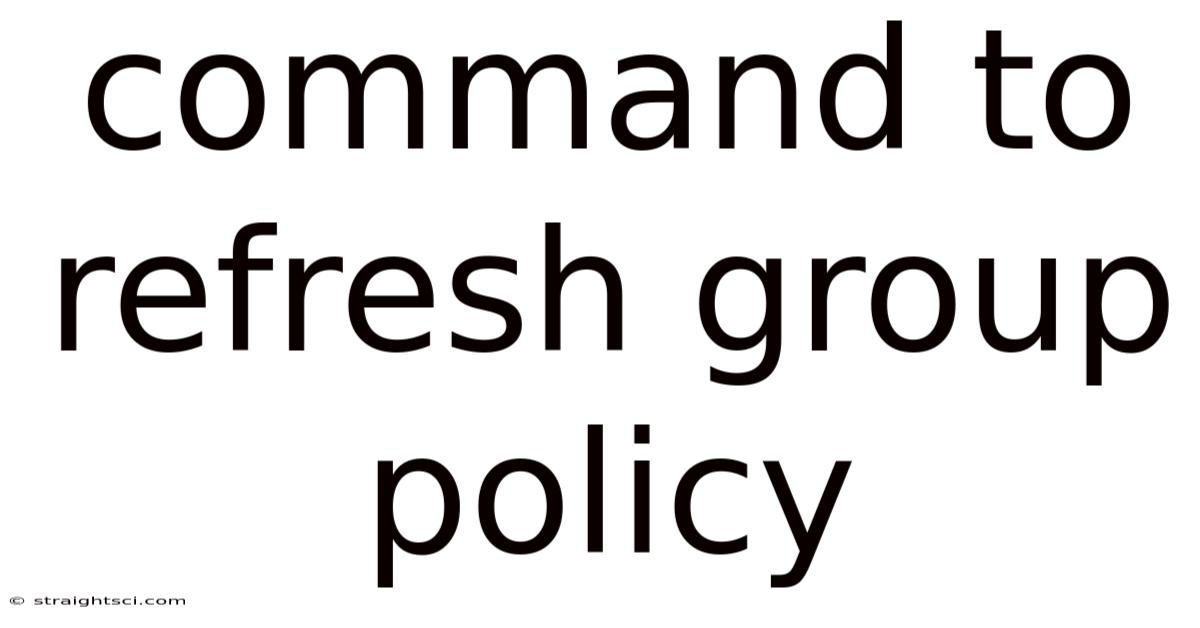
Table of Contents
Refreshing Group Policy: A Comprehensive Guide for System Administrators
Group Policy is a powerful tool in Windows environments, allowing administrators to centrally manage settings for users and computers. However, changes made to Group Policy Objects (GPOs) don't always take effect immediately. This article provides a comprehensive guide to understanding why and how to refresh Group Policy, covering various commands, troubleshooting steps, and best practices for ensuring your policy changes are implemented successfully. This guide is essential for system administrators responsible for managing Windows networks and maintaining a secure and efficient computing environment.
Understanding Group Policy and its Refresh Mechanisms
Before diving into the commands, let's clarify how Group Policy works and why refreshing it is sometimes necessary. Group Policy settings are applied to computers and users based on their membership in specific Active Directory organizational units (OUs) and security groups. These settings are stored as GPOs, which contain various configuration items affecting software installation, security settings, network configurations, and more.
When a GPO is modified, the changes aren't instantaneously reflected on client machines. This is because Windows employs a mechanism to efficiently manage policy updates, preventing unnecessary network traffic and resource consumption. Client machines periodically check for updates and apply them, typically through a background process. This scheduled refresh can be relatively infrequent, leading to delays in seeing the effects of recent GPO modifications.
This is where the need for refreshing Group Policy manually arises. This ensures that the latest policy settings are immediately applied, which is crucial in many scenarios such as:
- Urgent security updates: Implementing critical security changes that require immediate effect.
- Troubleshooting issues: Identifying if a specific GPO is the cause of a problem.
- Software deployment: Verifying successful deployment of applications or updates through Group Policy.
- User profile changes: Ensuring new users have the correct profile settings immediately.
Methods to Refresh Group Policy
There are several ways to refresh Group Policy on Windows client machines, each with its own advantages and applications.
1. Using the gpupdate Command
The most common and effective method is using the gpupdate command from the command prompt or PowerShell. This command initiates a policy refresh, downloading and applying the latest GPO settings.
-
Basic Refresh:
gpupdate /forceThis command forces an immediate refresh of all Group Policy settings, both computer and user configurations. The/forceswitch is crucial for ensuring a complete update, overriding any scheduled refresh timers. -
Computer Configuration Only:
gpupdate /force /target:computerThis command specifically targets only the computer configuration settings. Use this when you've only made changes to computer-specific GPOs, like software deployments or network configurations. -
User Configuration Only:
gpupdate /force /target:userThis command updates only the user configuration settings, impacting user profiles, desktop settings, and application settings. Useful when changes have been made to settings affecting individual user accounts.
Important Considerations for gpupdate:
- Administrative Privileges: You must run the
gpupdatecommand with administrative privileges for it to work correctly. - Network Connectivity: A stable network connection is essential, as the command needs to communicate with the domain controller to download the GPOs.
- Processing Time: The time it takes to refresh Group Policy varies depending on the size and complexity of the GPOs and the network speed. Expect some delay, especially in large environments.
- Logging: While
gpupdateitself doesn't provide extensive logging, the Windows event logs contain valuable information regarding Group Policy processing, which can be useful for troubleshooting. Check the "Application" and "System" logs for errors.
2. Using the Group Policy Management Console (GPMC)
The GPMC offers a graphical user interface for managing Group Policy. While it doesn't directly refresh policies like gpupdate, it provides a way to indirectly force a refresh. After making changes in GPMC, you should instruct users to log off and back on or use gpupdate on the affected machines. GPMC is primarily for creating and modifying GPOs, not directly applying them to clients.
3. Using the secedit Command (for specific scenarios)
The secedit command is more advanced and is generally used for more specific security configuration changes. While it can indirectly impact Group Policy settings, it is not the primary method for refreshing all policies. It’s best utilized when focusing on Security settings applied through Group Policy. You'd typically use it in conjunction with a database containing desired security settings, not as a general Group Policy refresh.
4. Restarting the Computer
In some cases, a simple restart of the computer can trigger a Group Policy refresh. This is a less reliable method than gpupdate because it’s not a targeted action and can be disruptive. It's generally only considered as a last resort, especially when other methods haven't worked.
5. Logoff and Logon
Similar to restarting, logging off and then logging back on can sometimes trigger a policy refresh. This is less disruptive than a full restart but is still an indirect method and may not be sufficient for immediate policy updates.
Troubleshooting Group Policy Refresh Issues
Even with the right commands, you might encounter problems refreshing Group Policy. Here are some common issues and their solutions:
-
Network Connectivity Problems: Ensure the client machine has a stable network connection and can communicate with the domain controller. Check DNS resolution and network connectivity.
-
Domain Controller Issues: If the domain controller is experiencing problems, it can prevent Group Policy updates. Check the domain controller's health and logs.
-
GPO Conflicts: Conflicting settings within different GPOs can sometimes prevent proper application of policies. Carefully review your GPOs for any conflicts.
-
Permission Issues: Ensure the user account used to apply
gpupdatehas the necessary administrative privileges. -
Slow Performance: Refreshing large or complex GPOs can take a significant amount of time. Be patient and monitor progress. Use Event Viewer to monitor for errors.
-
Incorrect Targeting: Double-check that the GPOs are targeted to the correct OUs or security groups.
-
Policy Processing Errors: Use the Event Viewer (Application and System logs) to investigate any errors that occurred during the policy processing. Search for events related to Group Policy.
Best Practices for Group Policy Management
Effective Group Policy management includes more than just refreshing policies. Consider these best practices:
-
Regularly Review and Audit: Regularly review your GPOs to ensure they are still relevant and effective.
-
Test in a Test Environment: Before implementing significant changes to GPOs, test them thoroughly in a test environment to avoid unexpected issues in production.
-
Detailed Documentation: Maintain comprehensive documentation of your GPOs, including their purpose, settings, and dependencies.
-
Centralized Management: Use a centralized system for managing your GPOs to maintain consistency and avoid inconsistencies.
-
Version Control: Implement version control for your GPOs to track changes and revert to previous versions if needed.
-
Security Considerations: Always apply the principle of least privilege when configuring GPOs. Only grant users the necessary access and permissions.
Frequently Asked Questions (FAQ)
Q1: How often does Group Policy refresh automatically?
A1: The automatic refresh interval varies, but it's typically every 90 minutes for computer policies and at logon for user policies. This can be customized through registry settings, but it's generally not recommended to alter the defaults.
Q2: What if gpupdate doesn't work?
A2: If gpupdate fails, check for network connectivity, domain controller issues, administrative privileges, and consult the event logs for errors. Try restarting the computer or logging off and logging back on as a last resort.
Q3: Can I refresh Group Policy for a specific user?
A3: You can’t directly target a specific user with gpupdate. Using gpupdate /force /target:user will refresh user policies for the currently logged-in user. For other users, they must log off and back on, or you can use tools to manage their profiles directly.
Q4: Is there a way to monitor Group Policy refresh activity?
A4: The Windows Event Viewer (Application and System logs) provides logs of Group Policy processing activity. These logs can help identify successful refreshes and any errors that occurred.
Conclusion
Refreshing Group Policy is a crucial task for any system administrator managing a Windows network. Understanding the different methods available, troubleshooting common problems, and implementing best practices are key to ensuring smooth and efficient policy management. The gpupdate command, combined with proper monitoring and troubleshooting techniques, empowers administrators to effectively manage and maintain their Windows environments. Remember to always prioritize a test environment before applying significant changes to production systems. This comprehensive guide provides the tools and knowledge needed to master Group Policy refresh and optimize its use for maintaining a secure and productive workplace.
Latest Posts
Latest Posts
-
Excel Research Keeps Popping Up
Sep 21, 2025
-
How To Calculate A Concentration
Sep 21, 2025
-
What Are Degrees Of Freedom
Sep 21, 2025
-
Mercury Rotation And Revolution Period
Sep 21, 2025
-
How Much Is 30 Milliliters
Sep 21, 2025
Related Post
Thank you for visiting our website which covers about Command To Refresh Group Policy . We hope the information provided has been useful to you. Feel free to contact us if you have any questions or need further assistance. See you next time and don't miss to bookmark.